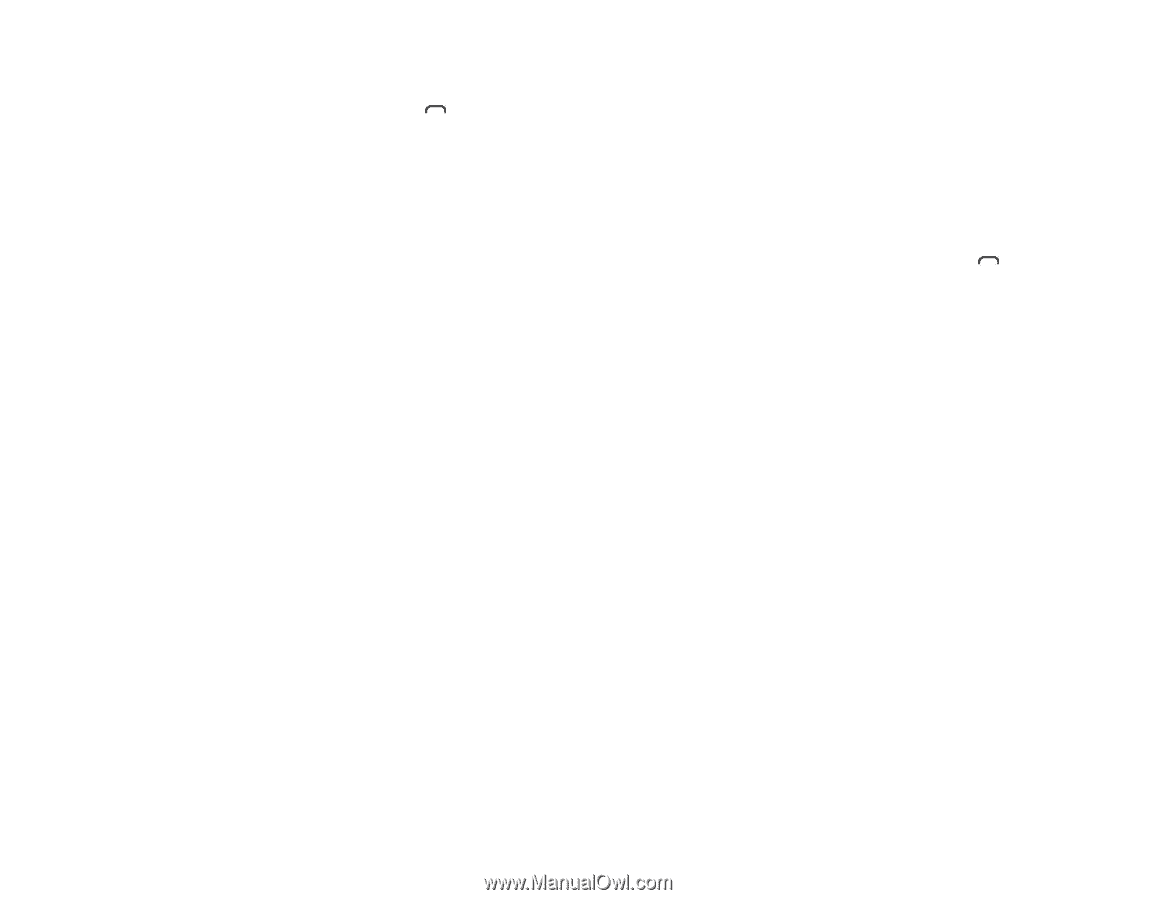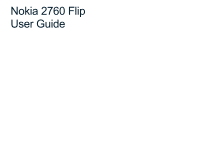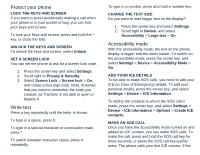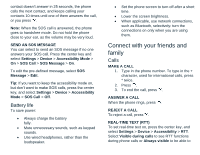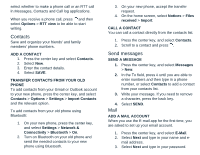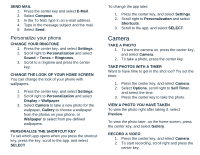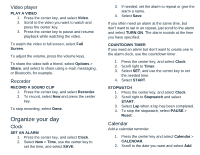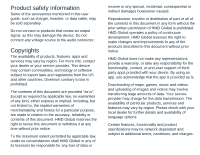Nokia 2760 Flip User Manual - Page 6
Contacts, Send messages
 |
View all Nokia 2760 Flip manuals
Add to My Manuals
Save this manual to your list of manuals |
Page 6 highlights
select whether to make a phone call or an RTT call in Messages, Contacts and Call log applications. When you receive a phone call, press and then select Options > RTT view to be able to start writing. Contacts Save and organize your friends' and family members' phone numbers. ADD A CONTACT 1. Press the center key and select Contacts. 2. Select New. 3. Enter the contact details. 4. Select SAVE. TRANSFER CONTACTS FROM YOUR OLD PHONE To add contacts from your Gmail or Outlook account to your new phone, press the center key, and select Contacts > Options > Settings > Import Contacts and the relevant option. To add contacts from your old phone using Bluetooth: 1. On your new phone, press the center key, and select Settings > Network & Connectivity > Bluetooth > On. 2. Turn on Bluetooth on your old phone and send the needed contacts to your new phone using Bluetooth. 3. On your new phone, accept the transfer request. 4. On the home screen, select Notices > Files received > Import. CALL A CONTACT You can call a contact directly from the contacts list. 1. Press the center key, and select Contacts. 2. Scroll to a contact and press . Send messages SEND A MESSAGE 1. Press the center key, and select Messages > New. 2. In the To field, press # until you are able to enter numbers and then type in a phone number, or select Contacts to add a contact from your contacts list. 3. Write your message. If you need to remove a character, press the back key. 4. Select SEND. Mail ADD A MAIL ACCOUNT When you use the E-mail app for the first time, you are asked to set up your email account. 1. Press the center key, and select E-Mail. 2. Select Next and type in your name and e- mail address. 3. Select Next and type in your password.