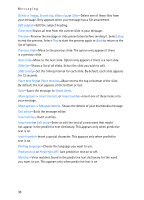Nokia 2865I Nokia 2865i User Guide in English - Page 30
Read and reply to multimedia messages, Choose a multimedia message option, Create message options - downloads
 |
View all Nokia 2865I manuals
Add to My Manuals
Save this manual to your list of manuals |
Page 30 highlights
Messaging Messages that you send are saved in Sent items if the setting Save sent messages is set to Yes. See "Multimedia message settings," p. 32. Read and reply to multimedia messages When a multimedia message is received, is displayed along with the percentage display indicating the download progress. Once the message is fully downloaded, and a notification are displayed. 1. To view the message, select Show. To view the message later, select Exit. To view a saved message, select Menu > Messaging > Multimedia msgs. > Inbox and the message you want to view. 2. To play the entire message, select Play. 3. Select Reply or Options > Reply to all, and compose your reply. 4. Select Send. If blinks and Multimedia memory full. View waiting message. appears, the memory for multimedia messages is full. To view the waiting message, select Show. Before you can save the message, you need to delete some of your old messages. See "Delete multimedia messages," p. 31 for more information. Important: Exercise caution when opening messages. Multimedia message objects may contain malicious software or otherwise be harmful to your device or PC. Choose a multimedia message option Create message options The options available to you depend on the mode of text input you are using and the features supported by your wireless service provider. When you create or reply to a multimedia message, some or all of the following options are available: Insert > Image, Sound clip, or Video clip-Insert an image, sound clip, or video file. Open the desired folder, and select the file. Copyright protections may prevent some images, ringing tones, and other content from being copied, modified, transferred, or forwarded. Insert > New sound clip, Business card, or Calendar note -Insert one of these items into the message. Insert > Slide-Insert a slide into your message. Each slide can contain text, a business card, a calendar note, one image, and one sound clip. 29