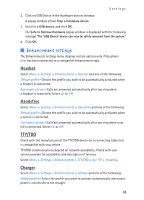Nokia 2865I Nokia 2865i User Guide in English - Page 66
Enhancement settings, Headset, Handsfree, TTY/TDD, Charger
 |
View all Nokia 2865I manuals
Add to My Manuals
Save this manual to your list of manuals |
Page 66 highlights
Settings 2. Click on USB Device in the Hardware devices window. A popup window shows Stop a Hardware device. 3. Scroll to a USB device, and click OK. The Safe to Remove Hardware popup window is displayed with the following message "The 'USB Device' device can now be safely removed from the system." 4. Click OK. ■ Enhancement settings The Enhancements settings menu displays certain options only if the phone is or has been connected to a compatible enhancement type. Headset Select Menu > Settings > Enhancements > Headset and one of the following: Default profile-Choose the profile you wish to be automatically activated when a headset is connected. Automatic answer-Calls are answered automatically after one ring when a headset is connected. Select On or Off. Handsfree Select Menu > Settings > Enhancements > Handsfree and one of the following: Default profile-Choose the profile you wish to be automatically activated when a car kit is connected. Automatic answer-Calls are answered automatically after one ring when a car kit is connected. Select On or Off. TTY/TDD Check with the manufacturer of the TTY/TDD device for a connecting cable that is compatible with your phone. TTY/TDD communications depend on network availability. Check with your service provider for availability and description of services. Select Menu > Settings > Enhancements > TTY/TDD > Use TTY > Yes or No. Charger Select Menu > Settings > Enhancements > Charger and one of the following: Default profile-Select the profile you want to activate automatically when your phone is connected to the charger. 65