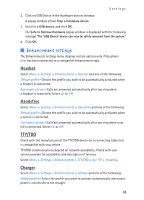Nokia 2865I Nokia 2865i User Guide in English - Page 65
Data cable transfer, Send data, Receive a data transfer, Enable default mode connection
 |
View all Nokia 2865I manuals
Add to My Manuals
Save this manual to your list of manuals |
Page 65 highlights
Settings Send data Instead of using the Connectivity menu, you can use other phone menus to send various types of data to other devices with Bluetooth connectivity. For example, you can send a video from the Video clips folder of the Gallery menu. See the appropriate sections of the user guide for information about sending different types of data. Receive a data transfer When a Bluetooth technology connection is active in your phone, you can receive notes, business cards, videos, and other types of data transfers from another device with Bluetooth connectivity. When you receive a data transfer, an alarm sounds, and a message appears on the screen. To view the transferred item immediately from the standby mode, select Show. To view the item at a later time, select Exit. Depending on the nature of the item, it is saved in the appropriate menu in your phone. For example, a business card is saved in Contacts, and a calendar note is saved in Calendar. Data cable transfer To transfer data from your phone to a compatible PC or from a compatible PC to your phone, use a CA-53 or a DKU-2 USB data cable. To disconnect the cable from the device, hold the connector, and remove the cable. Important: Disconnect the USB data cable from the phone to make a call. Enable default mode connection Connect to your PC in Nokia mode to transfer phone data and files between your phone and PC using PC Suite. 1. Connect your PC and your phone with a USB data cable. A notification is displayed that asks which mode you want to select. 2. Select Accept > Default mode. A notification is displayed stating that a connection is active. You can now use PC Suite to connect to your phone. Disable data storage connection 1. To disable the USB data cable, double-click the green arrow on the task bar at the bottom of your PC screen. A window pops up that shows Unplug or Eject Hardware. 64