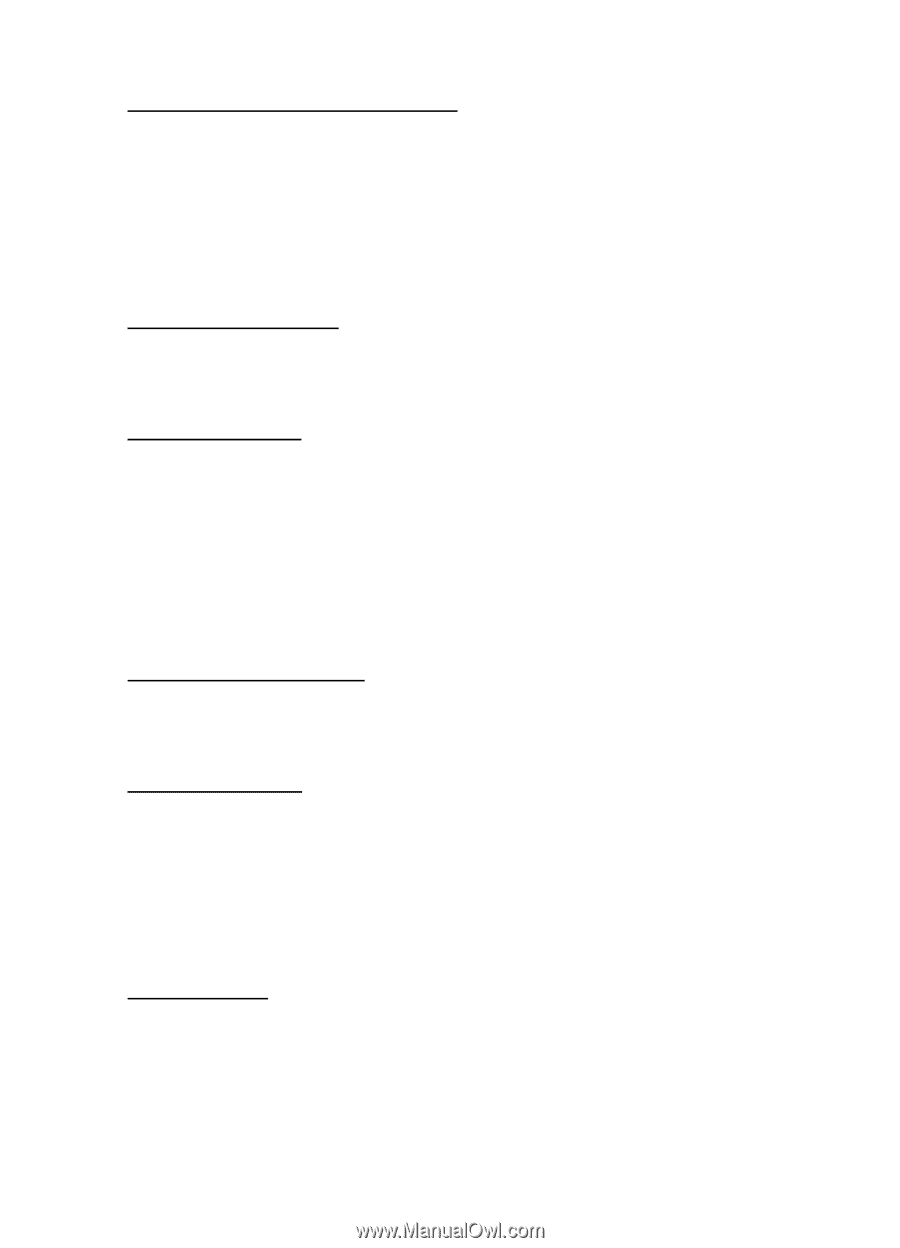Nokia 2865I Nokia 2865i User Guide in English - Page 60
Phone, Ringing tone for no caller ID, Language settings, Memory status, Automatic keyguard
 |
View all Nokia 2865I manuals
Add to My Manuals
Save this manual to your list of manuals |
Page 60 highlights
Settings Ringing tone for no caller ID You can select a different ringing tone for calls received from a restricted number or with no caller ID. Select Menu > Settings > Call > Ringing tone for no caller ID > On or Off. See "Customize a profile," p. 52, for more information on selecting a ringing tone. ■ Phone Language settings To set the language of the display text seen on the phone, select Menu > Settings > Phone > Phone language and the language of your choice. Memory status You can view the memory usage of your phone. Some or all of the following options are available on your phone. Select Menu > Settings > Phone > Memory status and one of the following possible options. Free mem.-Shows the amount of phone memory available for file storage. Gallery-Shows the amount of phone memory currently used for the Gallery. Applications-Shows the amount of phone memory currently used for applications. Automatic keyguard Automatic keyguard allows you to automatically lock your phone after a defined time. Select Menu > Settings > Phone > Automatic keyguard > On or Off. Navigation key If supported by your wireless service provider, you can set the features that are activated when you press the scroll key. 1. Select Menu > Settings > Phone > Navigation key. 2. Scroll in one direction, and select Change. 3. Select a function to assign to the action. Touch tones Touch tones are the tones that sound when you press the keys on your phone keypad. You can use touch tones or many automated dial-up services such as banking and airlines or for entering your voice mailbox number and password. Touch tones are sent during an active call. You can send them manually from your phone keypad, or send them automatically by saving them in your phone. 59