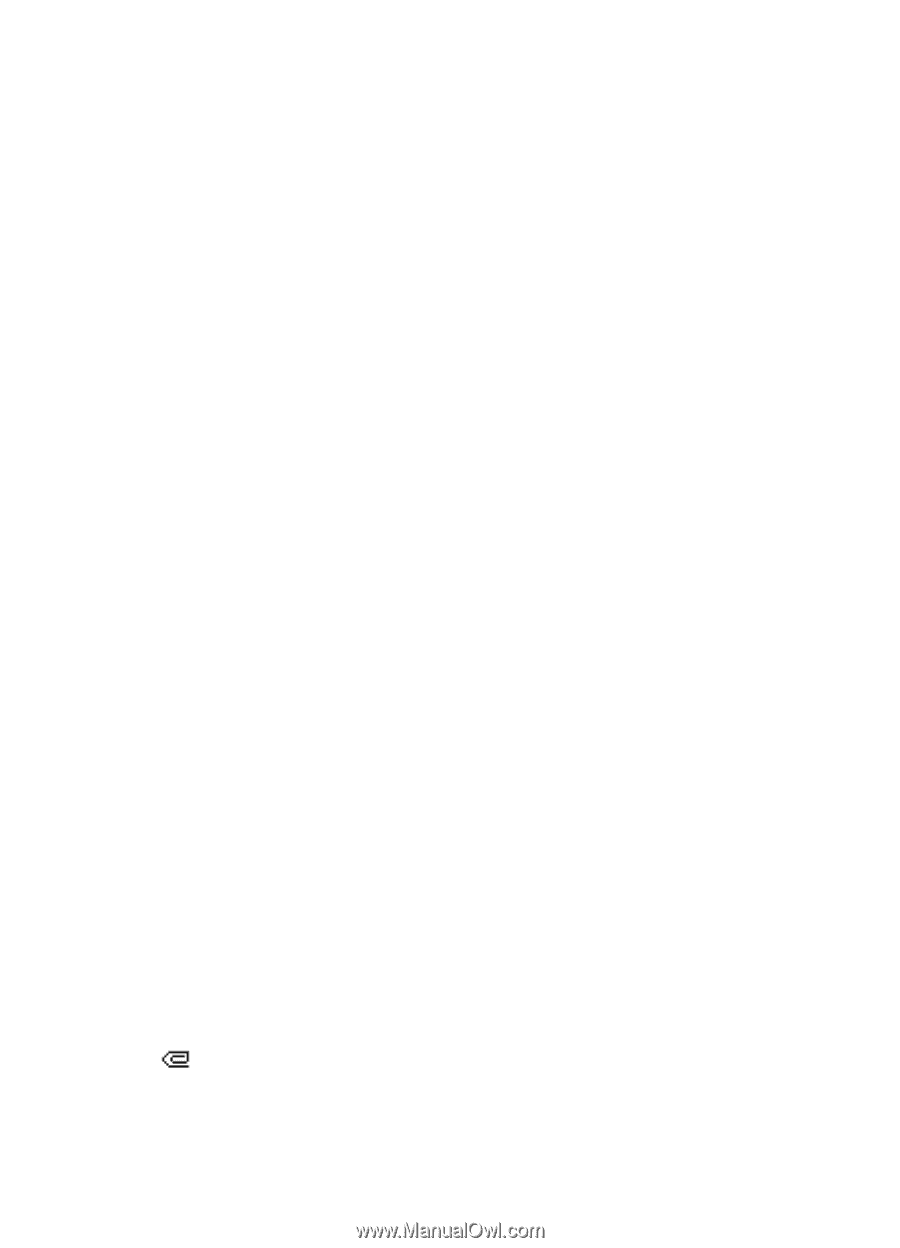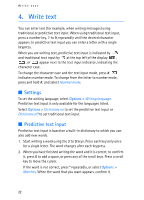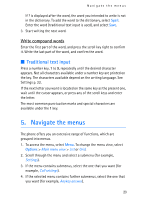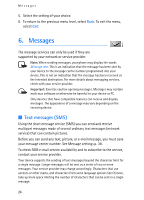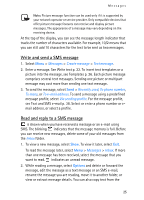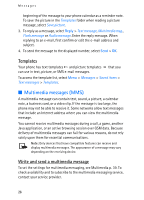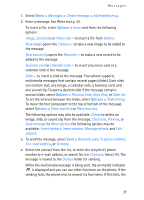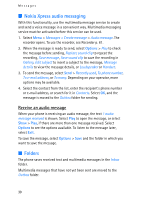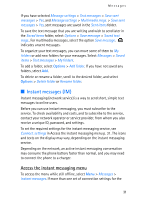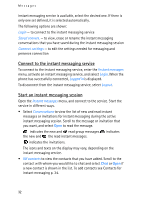Nokia 5140i User Manual - Page 27
Options, To move the text component to the top or bottom of the message
 |
View all Nokia 5140i manuals
Add to My Manuals
Save this manual to your list of manuals |
Page 27 highlights
Messages 1. Select Menu > Messages > Create message > Multimedia msg.. 2. Enter a message. See Write text p. 22. To insert a file, select Options > Insert and from the following options: Image, Sound clip or Video clip - to insert a file from Gallery New image opens the Camera - to take a new image to be added to the message New sound clip opens the Recorder - to make a new record to be added to the message Business card or Calendar note - to insert a business card or a calendar note in the message. Slide - to insert a slide to the message. Your phone supports multimedia messages that contain several pages (slides). Each slide can contain text, one image, a calendar note, a business card, and one sound clip. To open a desired slide if the message contains several slides, select Options > Previous slide, Next slide, or Slide list. To set the interval between the slides, select Options > Slide timing. To move the text component to the top or bottom of the message, select Options > Place text first or Place text last. The following options may also be available: Delete to delete an image, slide, or sound clip from the message, Clear text, Preview, or Save message. In More options the following options may be available: Insert contact, Insert number, Message details, and Edit subject. 3. To send the message, select Send > Recently used, To phone number, To e-mail address, or To many. 4. Select the contact from the list, or enter the recipient's phone number or e-mail address, or search for it in Contacts. Select OK. The message is moved to the Outbox folder for sending. While the multimedia message is being sent, the animated indicator is displayed and you can use other functions on the phone. If the sending fails, the phone tries to resend it a few times. If this fails, the 27