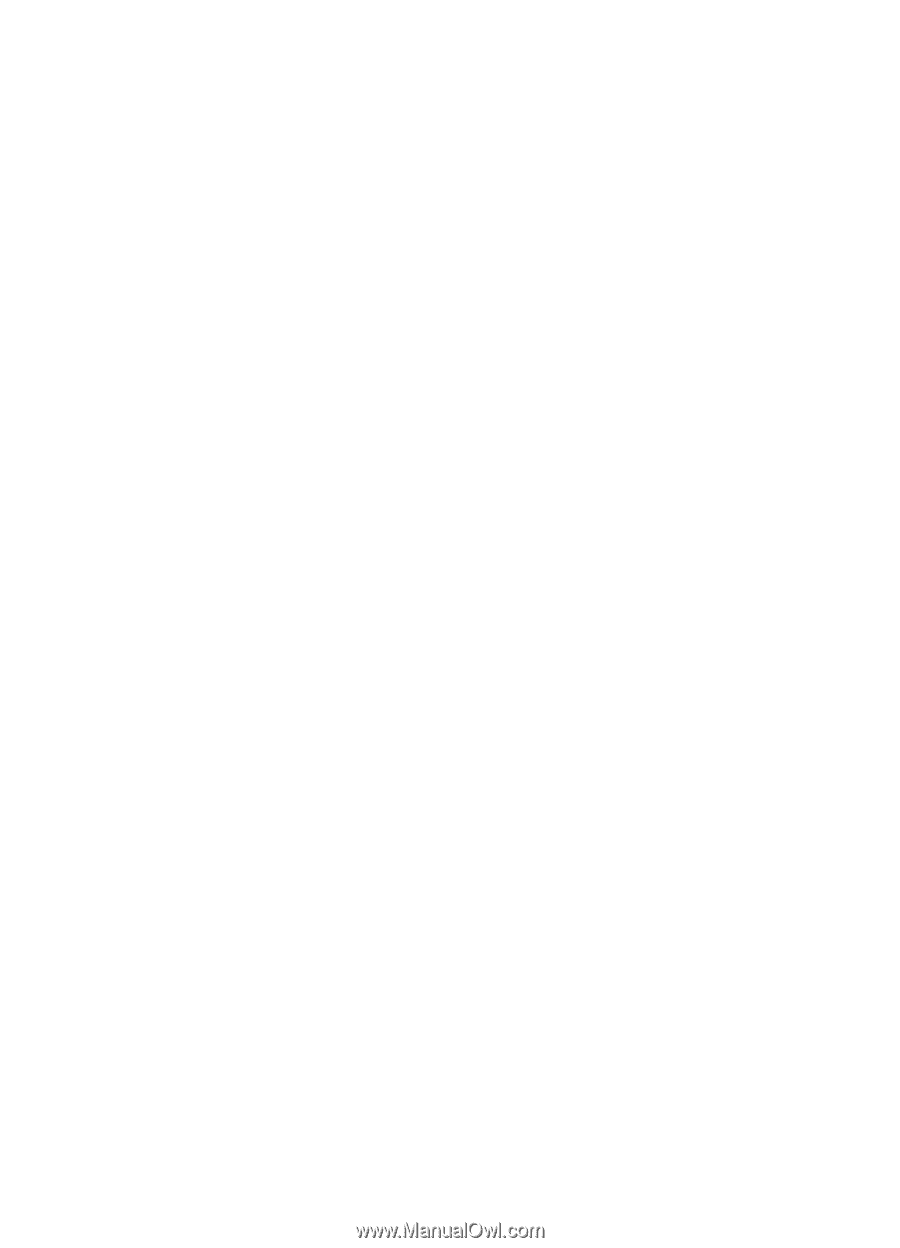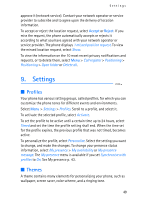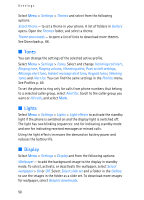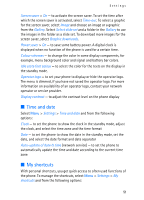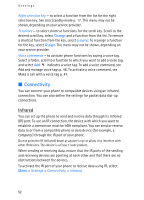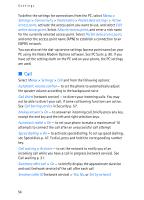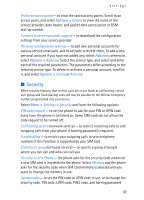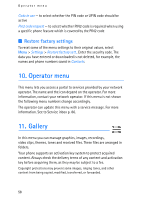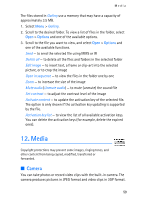Nokia 5140i User Manual - Page 54
Call
 |
View all Nokia 5140i manuals
Add to My Manuals
Save this manual to your list of manuals |
Page 54 highlights
Settings To define the settings for connections from the PC, select Menu > Settings > Connectivity > Packet data > Packet data settings > Active access point, activate the access point you want to use, and select Edit active access point. Select Alias for access point, and enter a nick name for the currently selected access point. Select Packet data access point, and enter the access point name (APN) to establish a connection to an EGPRS network. You can also set the dial-up service settings (access point name) on your PC using the Nokia Modem Options software. See PC Suite p. 90. If you have set the settings both on the PC and on your phone, the PC settings are used. ■ Call Select Menu > Settings > Call and from the following options: Automatic volume control - to set the phone to automatically adjust the speaker volume according to the background noise Call divert (network service) - to divert your incoming calls. You may not be able to divert your call, if some call barring functions are active. See Call barring service in Security p. 57. Anykey answer > On - to answer an incoming call, briefly press any key, except the end key and the left and right selection keys. Automatic redial > On - to set your phone to make a maximum of 10 attempts to connect the call after an unsuccessful call attempt Speed dialling > On - to activate speed dialling. To set up speed dialling, see Speed dials p. 47. To dial, press and hold the corresponding number key. Call waiting > Activate - to set the network to notify you of an incoming call while you have a call in progress (network service). See Call waiting p. 21. Summary after call > On - to briefly display the approximate duration and cost (network service) of the call after each call Send my caller ID (network service) > Yes, No, or Set by network 54