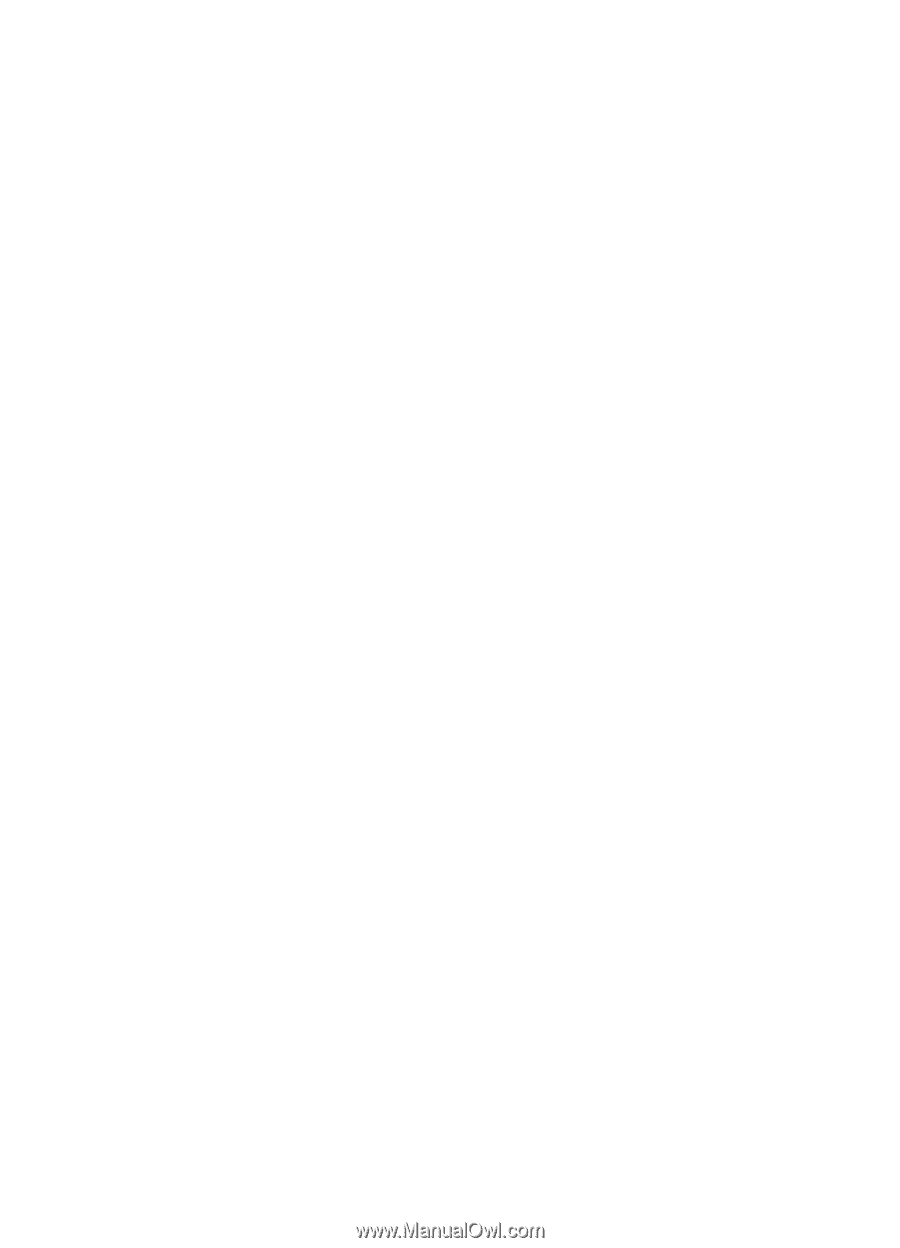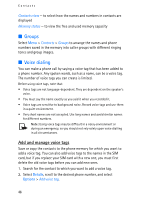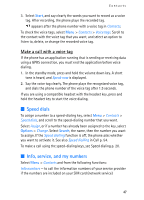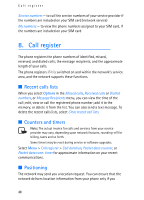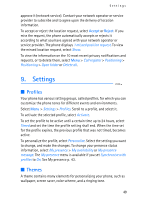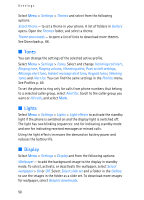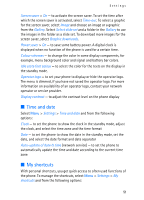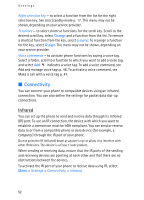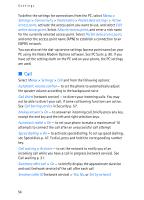Nokia 5140i User Manual - Page 51
Time and date, My shortcuts, Idle state font colour
 |
View all Nokia 5140i manuals
Add to My Manuals
Save this manual to your list of manuals |
Page 51 highlights
Settings Screen saver > On - to activate the screen saver. To set the time after which the screen saver is activated, select Time-out. To select a graphic for the screen saver, select Image and choose an image or a graphic from the Gallery. Select Select slide set and a folder in the Gallery to use the images in the folder as a slide set. To download more images for the screen saver, select Graphic downloads. Power saver > On - to save some battery power. A digital clock is displayed when no function of the phone is used for a certain time. Colour schemes - to change the color in some display components, for example, menu background color and signal and battery bar colors. Idle state font colour - to select the color for the texts on the display in the standby mode. Operator logo - to set your phone to display or hide the operator logo. The menu is dimmed, if you have not saved the operator logo. For more information on availability of an operator logo, contact your network operator or service provider. Display contrast - to adjust the contrast level on the phone display ■ Time and date Select Menu > Settings > Time and date and from the following options: Clock - to set the phone to show the clock in the standby mode, adjust the clock, and select the time zone and the time format Date - to set the phone to show the date in the standby mode, set the date, and select the date format and date separator Auto-update of date & time (network service) - to set the phone to automatically update the time and date according to the current time zone ■ My shortcuts With personal shortcuts, you get quick access to often used functions of the phone. To manage the shortcuts, select Menu > Settings > My shortcuts and from the following options: 51