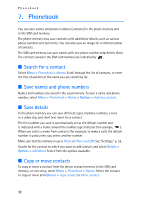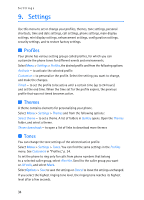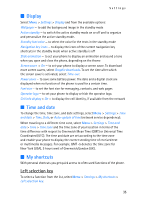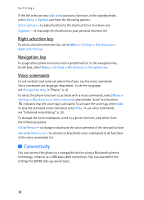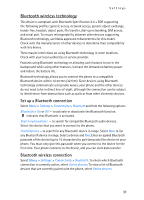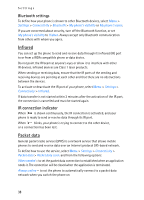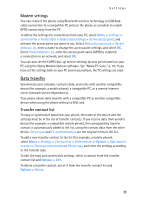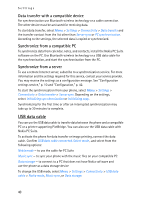Nokia 5300 XpressMusic User Guide - Page 36
Display, Time and date, My shortcuts, Left selection key - cell phone
 |
View all Nokia 5300 XpressMusic manuals
Add to My Manuals
Save this manual to your list of manuals |
Page 36 highlights
Settings ■ Display Select Menu > Settings > Display and from the available options: Wallpaper - to add the background image in the standby mode Active standby - to switch the active standby mode on or off and to organize and personalize the active standby mode. Standby font color - to select the color for the texts in the standby mode Navigation key icons - to display the icons of the current navigation key shortcuts in the standby mode when active standby is off Slide animation - to set your phone to display an animation and sound a tone when you open and close the phone, depending on the theme Screen saver > On - to set your phone to display a screen saver. To download more screen savers, select Graphic downloads. To set the time after which the screen saver is activated, select Time-out. Power saver - to save some battery power. The date and a digital clock are displayed when no function of the phone is used for a certain time. Font size - to set the font size for messaging, contacts, and web pages Operator logo - to set your phone to display or hide the operator logo. Cell info display > On - to display the cell identity, if available from the network ■ Time and date To change the time, time zone, and date settings, select Menu > Settings > Time and date > Time, Date, or Auto-update of time (network service dependency). When traveling to a different time zone, select Menu > Settings > Time and date > Time > Time zone and the time zone of your location in terms of the time difference with respect to Greenwich Mean Time (GMT) or Universal Time Coordinated (UTC). The time and date are set according to the time zone and enable your phone to display the correct sending time of received text or multimedia messages. For example, GMT -5 denotes the time zone for New York (USA), 5 hours west of Greenwich/London (UK). ■ My shortcuts With personal shortcuts you get quick access to often used functions of the phone. Left selection key To select a function from the list, select Menu > Settings > My shortcuts > Left selection key. 35