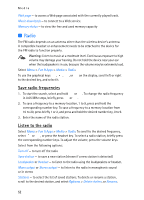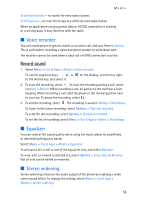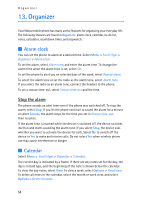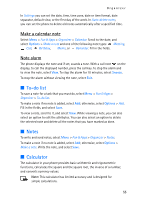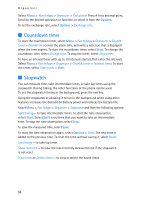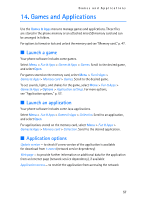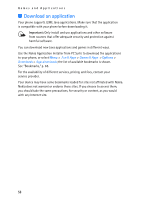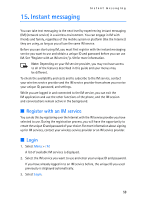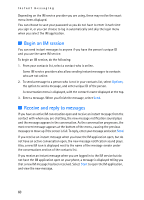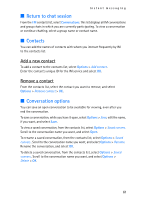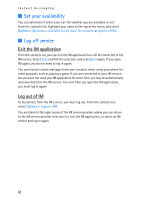Nokia 5300 XpressMusic User Guide - Page 58
Games and Applications, Launch a game, Launch an application, Application options - games download
 |
View all Nokia 5300 XpressMusic manuals
Add to My Manuals
Save this manual to your list of manuals |
Page 58 highlights
Games and Applications 14. Games and Applications Use the Games & Apps menu to manage games and applications. These files are stored in the phone memory or an attached microSD memory card and can be arranged in folders. For options to format or lock and unlock the memory card see "Memory card," p. 47. ■ Launch a game Your phone software includes some games. Select Menu > Fun & Apps > Games & Apps > Games. Scroll to the desired game, and select Open. For games stored on the memory card, select Menu > Fun & Apps > Games & Apps > Memory card > Games. Scroll to the desired game. To set sounds, lights, and shakes for the game, select Menu > Fun & Apps > Games & Apps > Options > Application settings. For more options, see "Application options," p. 57. ■ Launch an application Your phone software includes some Java applications. Select Menu > Fun & Apps > Games & Apps > Collection. Scroll to an application, and select Open. For applications stored on the memory card, select Menu > Fun & Apps > Games & Apps > Memory card > Collection. Scroll to the desired application. ■ Application options Update version - to check if a new version of the application is available for download from t-zones (network service dependency) Web page - to provide further information or additional data for the application from an Internet page (network service dependency), if available Application access - to restrict the application from accessing the network 57