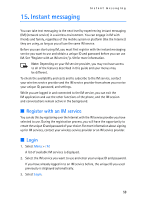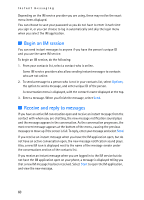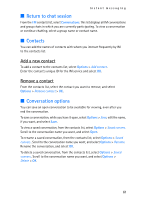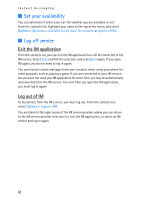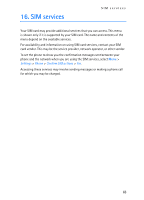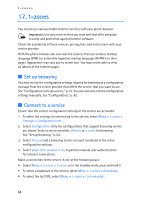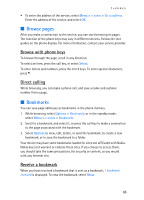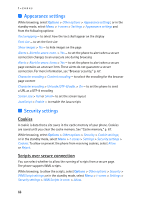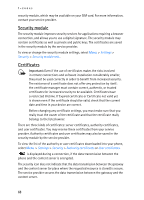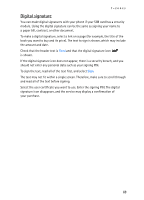Nokia 5300 XpressMusic User Guide - Page 65
t-zones, Set up browsing, Connect to a service
 |
View all Nokia 5300 XpressMusic manuals
Add to My Manuals
Save this manual to your list of manuals |
Page 65 highlights
t-zones 17. t-zones You can access various mobile Internet services with your phone browser. Important: Use only services that you trust and that offer adequate security and protection against harmful software. Check the availability of these services, pricing, fees, and instructions with your service provider. With the phone browser you can view the services that use wireless markup language (WML) or extensible hypertext markup language (XHTML) on their pages. Appearance may vary due to screen size. You may not be able to view all details of the Internet pages. ■ Set up browsing You may receive the configuration settings required for browsing as a configuration message from the service provider that offers the service that you want to use. See "Configuration settings service," p. 10. You can also enter all the configuration settings manually. See "Configuration," p. 42. ■ Connect to a service Ensure that the correct configuration settings of the service are activated. 1. To select the settings for connecting to the service, select Menu > t-zones > Settings > Configuration sett.. 2. Select Configuration. Only the configurations that support browsing service are shown. Select a service provider, Default, or t-zones for browsing. See "Set up browsing," p. 64. 3. Select Account and a browsing service account contained in the active configuration settings. 4. Select Displ. term. window > Yes to perform manual user authentication for intranet connections. Make a connection to the service in one of the following ways: • Select Menu > t-zones > t-zones; or in the standby mode, press and hold 0. • To select a bookmark of the service, select Menu > t-zones > Bookmarks. • To select the last URL, select Menu > t-zones > Last web addr.. 64