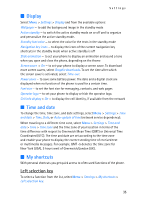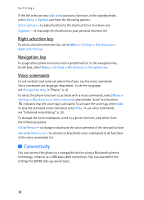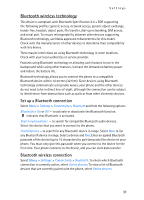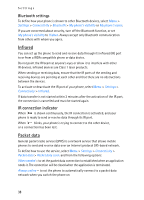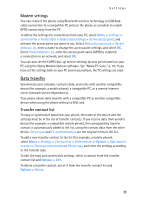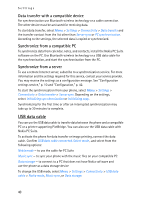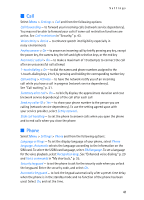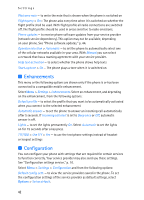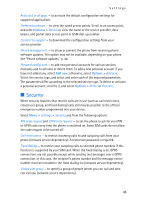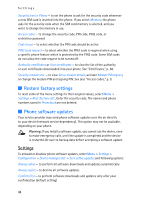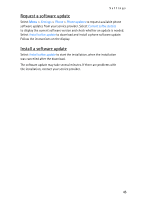Nokia 5300 XpressMusic User Guide - Page 41
USB data cable, Data transfer with a compatible device, Synchronize from a compatible PC
 |
View all Nokia 5300 XpressMusic manuals
Add to My Manuals
Save this manual to your list of manuals |
Page 41 highlights
Settings Data transfer with a compatible device For synchronization use Bluetooth wireless technology or a cable connection. The other device must be activated for receiving data. To start data transfer, select Menu > Settings > Connectivity > Data transfer and the transfer contact from the list other than Server sync or PC synchronization. According to the settings, the selected data is copied or synchronized. Synchronize from a compatible PC To synchronize data from calendar, notes, and contacts, install the Nokia PC Suite software on the PC. Use Bluetooth wireless technology or a USB data cable for the synchronization, and start the synchronization from the PC. Synchronize from a server To use a remote Internet server, subscribe to a synchronization service. For more information and the settings required for this service, contact your service provider. You may receive the settings as a configuration message. See "Configuration settings service," p. 10 and "Configuration," p. 42. To start the synchronization from your phone, select Menu > Settings > Connectivity > Data transfer > Server sync. Depending on the settings, select Initializing syn-chronization or Initializing copy. Synchronizing for the first time or after an interrupted synchronization may take up to 30 minutes to complete. USB data cable You can use the USB data cable to transfer data between the phone and a compatible PC or a printer supporting PictBridge. You can also use the USB data cable with Nokia PC Suite. To activate the phone for data transfer or image printing, connect the data cable. Confirm USB data cable connected. Select mode., and select from the following options: Nokia mode - to use the cable for PC Suite Music sync - to sync your phone with the music files on your compatible PC Data storage - to connect to a PC that does not have Nokia software and use the phone as a data storage device To change the USB mode, select Menu > Settings > Connectivity > USB data cable > Nokia mode, Music sync, or Data storage. 40