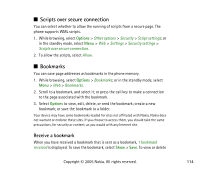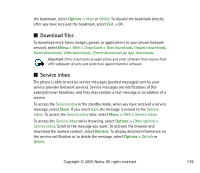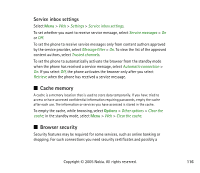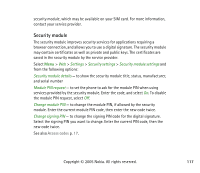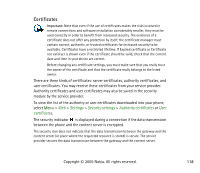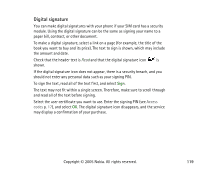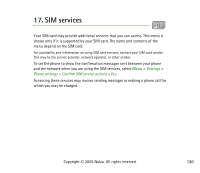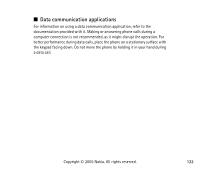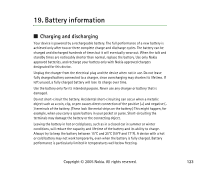Nokia 6020 User Guide - Page 119
Digital signature, and read all of the text before signing.
 |
View all Nokia 6020 manuals
Add to My Manuals
Save this manual to your list of manuals |
Page 119 highlights
Digital signature You can make digital signatures with your phone if your SIM card has a security module. Using the digital signature can be the same as signing your name to a paper bill, contract, or other document. To make a digital signature, select a link on a page (for example, the title of the book you want to buy and its price). The text to sign is shown, which may include the amount and date. Check that the header text is Read and that the digital signature icon is shown. If the digital signature icon does not appear, there is a security breach, and you should not enter any personal data such as your signing PIN. To sign the text, read all of the text first, and select Sign. The text may not fit within a single screen. Therefore, make sure to scroll through and read all of the text before signing. Select the user certificate you want to use. Enter the signing PIN (see Access codes p. 17), and select OK. The digital signature icon disappears, and the service may display a confirmation of your purchase. Copyright © 2005 Nokia. All rights reserved. 119