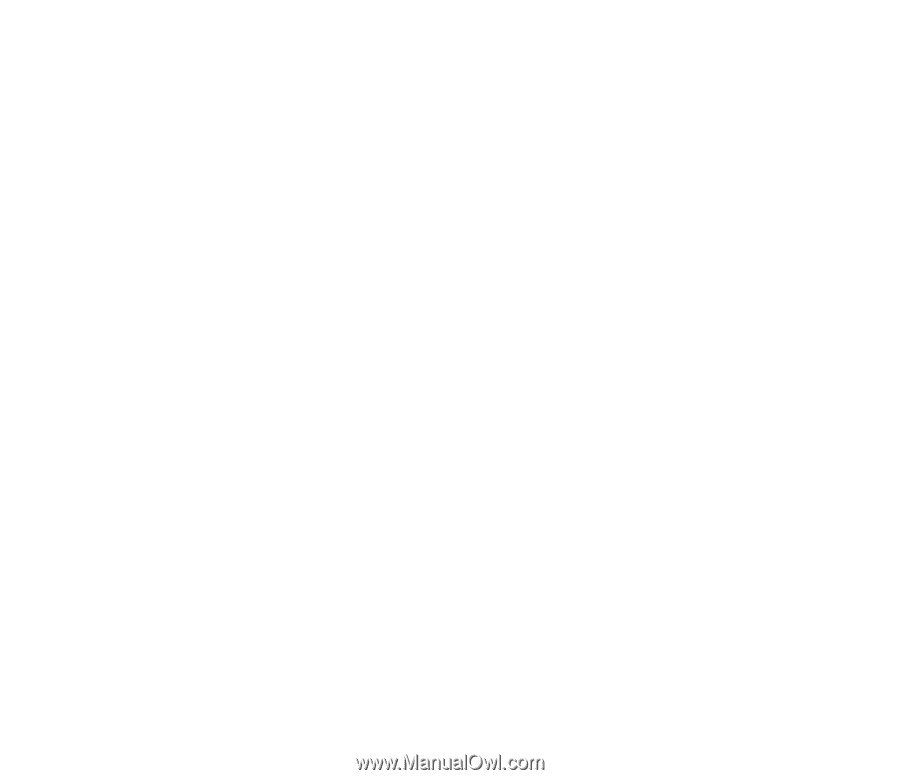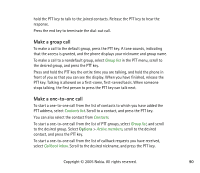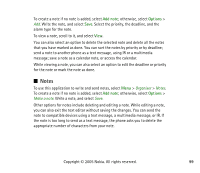Nokia 6020 User Guide - Page 94
Add a group, Push to talk, Guided, Public, group, Private group, Default, Listened, Inactive
 |
View all Nokia 6020 manuals
Add to My Manuals
Save this manual to your list of manuals |
Page 94 highlights
Groups are registered with a URL address. One user registers the group URL in the network by joining the group session the first time. There are three types of PTT groups: • Provisioned groups are closed groups that allow only selected participants provisioned by the service provider to join. • Ad hoc groups are groups that the users can create. You can create your own group, and invite members to the group. • Ad hoc pro groups are groups you can create from members in a provisioned group. For example, a business can have a closed group and separate groups created for certain business functions. Add a group Select Menu > Push to talk > Add group. Select from the following options: Guided - to add a new group. To set the security level for the group, select Public group or Private group. If you select Private group, the phone automatically creates a scrambled part to the group address that the members cannot view when they receive the invitation to the group. Only the person who creates the private group can invite more members to the group. Enter the name for the group. Select Default, Listened, or Inactive. The phone indicates that the group is saved and its status. Default and Listened are active groups. When you press the PTT key to make a group call, the default group is called if you have not scrolled to any other group or contact. To send an invitation to the group, select Yes when the phone requests it. You can send the invitation using a text message or IR. Copyright © 2005 Nokia. All rights reserved. 94