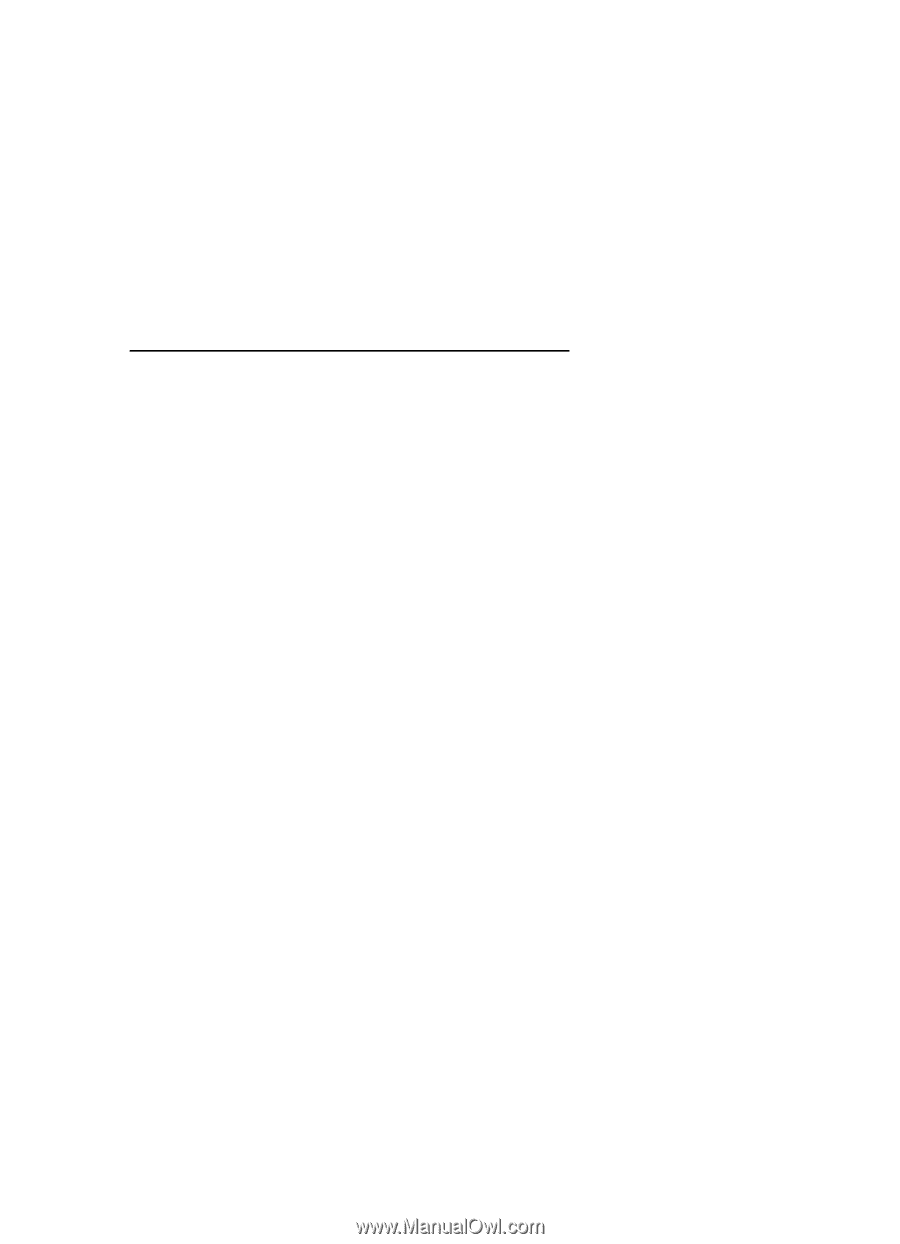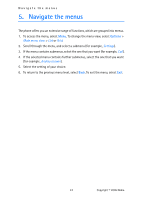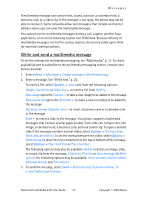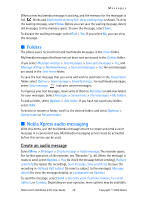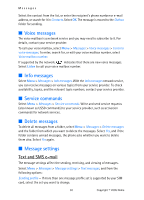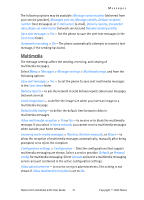Nokia 6102 Nokia 6102 User Guide in English - Page 28
Write and send a multimedia message, Options
 |
UPC - 758478006184
View all Nokia 6102 manuals
Add to My Manuals
Save this manual to your list of manuals |
Page 28 highlights
Messages A multimedia message can contain text, sound, a picture, a calendar note, a business card, or a video clip. If the message is too large, the phone may not be able to receive it. Some networks allow text messages that include an Internet address where you can view the multimedia message. You cannot receive multimedia messages during a call, a game, another Java application, or an active browsing session over GSM data. Because delivery of multimedia messages can fail for various reasons, do not rely solely upon them for essential communications. Write and send a multimedia message To set the settings for multimedia messaging, see "Multimedia," p. 31. To check availability and to subscribe to the multimedia messaging service, contact your service provider. 1. Select Menu > Messages > Create message > Multimedia msg.. 2. Enter a message. See "Write text," p. 22. To insert a file, select Options > Insert and from the following options: Image, Sound clip, or Video clip - to insert a file from Gallery New image opens the Camera - to take a new image to be added to the message New sound clip opens the Recorder - to make a new recording to be added to the message Business card or Calendar note - to insert a business card or a calendar note in the message Slide - to insert a slide to the message. Your phone supports multimedia messages that contain several pages (slides). Each slide can contain text, one image, a calendar note, a business card, and one sound clip. To open a desired slide if the message contains several slides, select Options > Previous slide, Next slide, or Slide list. To set the interval between the slides, select Options > Slide timing. To move the text component to the top or bottom of the message, select Options > Place text first or Place text last. The following options may also be available: Delete to delete an image, slide, or sound clip from the message, Clear text, Preview, or Save message. In More options the following options may be available: Insert contact, Insert number, Message details, and Edit subject. 3. To send the message, select Send > Recently used, To phone number, To e-mail address, or To many. Nokia 6101 and Nokia 6102 User Guide 27 Copyright © 2005 Nokia