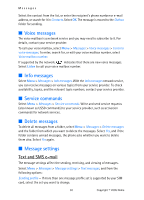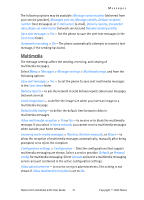Nokia 6102 Nokia 6102 User Guide in English - Page 36
Groups, Voice dialing, Add and manage voice tags
 |
UPC - 758478006184
View all Nokia 6102 manuals
Add to My Manuals
Save this manual to your list of manuals |
Page 36 highlights
Contacts ■ Groups Select Menu > Contacts > Groups to arrange the names and phone numbers saved in the memory into caller groups with different ringing tones and group images. ■ Voice dialing You can make a phone call by saying a voice tag that has been added to a phone number. Any spoken words, such as a name, can be a voice tag. The number of voice tags you can create is limited. Before using voice tags, note the following: • Voice tags are not language-dependent. They are dependent on the speaker's voice. • You must say the name exactly as you said it when you recorded it. • Voice tags are sensitive to background noise. Record voice tags, and use them in a quiet environment. • Very short names are not accepted. Use long names, and avoid similar names for different numbers. Note: Using voice tags may be difficult in a noisy environment or during an emergency, so you should not rely solely upon voice dialing in all circumstances. Add and manage voice tags Save or copy the contacts to the phone memory for which you want to add a voice tag. You can also add voice tags to the names in the SIM card, but if you replace your SIM card with a new one, you must first delete the old voice tags before you can add new ones. 1. Search for the contact to which you want to add a voice tag. 2. Select Details, scroll to the desired phone number, and select Options > Add voice tag. 3. Select Start, and say clearly the words you want to record as a voice tag. After recording, the phone plays the recorded tag. appears behind the phone number with a voice tag in Contacts. To check the voice tags, select Menu > Contacts > Voice tags. Scroll to the contact with the voice tag that you want, and select an option to listen to, delete, or change the recorded voice tag. Nokia 6101 and Nokia 6102 User Guide 35 Copyright © 2005 Nokia