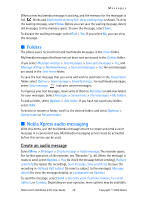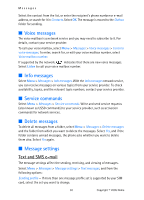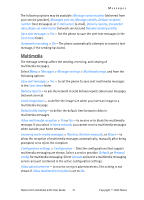Nokia 6102 Nokia 6102 User Guide in English - Page 35
Copy contacts, Edit contact details, Delete contacts or contact details, Business cards, Settings
 |
UPC - 758478006184
View all Nokia 6102 manuals
Add to My Manuals
Save this manual to your list of manuals |
Page 35 highlights
Contacts ■ Copy contacts Search for the contact you want to copy, and select Options > Copy. You can copy names and phone numbers from the phone contact memory to the SIM card memory, or vice versa. The SIM card memory can save names with one phone number attached to them. ■ Edit contact details 1. Search for the contact you want to edit, select Details, and scroll to the desired name, number, text item, or image. 2. To edit a name, number, or text item, or to change an image, select Options > Edit name, Edit number, Edit detail, or Change image. ■ Delete contacts or contact details To delete all the contacts and the details attached to them from the phone or SIM card memory, select Menu > Contacts > Delete all contacts > From phone mem. or From SIM card. Confirm with the security code. To delete a contact, search for the desired contact, and select Options > Delete contact. To delete a number, text item, or an image attached to the contact, search for the contact, and select Details. Scroll to the desired detail, and select Options > Delete > Delete number, Delete detail, or Delete image. Deleting an image from contacts does not delete it from Gallery. ■ Business cards You can send and receive a person's contact information from a compatible device that supports the vCard standard as a business card. To send a business card, search for the contact whose information you want to send, and select Options > Send bus. card > Via multimedia, Via text message, or Via infrared. When you have received a business card, select Show > Save to save the business card in the phone memory. To discard the business card, select Exit > Yes. ■ Settings Select Menu > Contacts > Settings and from the following options: Memory in use - to select SIM card or phone memory for your contacts Contacts view - to select how the names and numbers in contacts are displayed Memory status - to view the free and used memory capacity 34 Copyright © 2005 Nokia