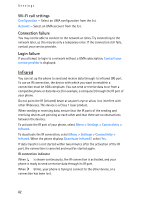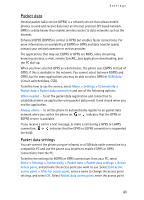Nokia 6136 User Guide - Page 65
Call, Synchronize from a compatible PC, Synchronize from a server
 |
View all Nokia 6136 manuals
Add to My Manuals
Save this manual to your list of manuals |
Page 65 highlights
Settings Synchronize from a compatible PC To synchronize data from calendar, notes, and contacts from a compatible PC, use an infrared or a USB data cable connection. You also need the correct version of Nokia PC Suite software for your phone installed on the PC. See "PC connectivity," p. 100 for information about Nokia PC Suite. Synchronize the data in the phone contacts, calendar, and notes to correspond with the data of your compatible PC by starting the synchronization from the PC. Synchronize from a server To use a remote Internet server, you have to subscribe to a synchronization service. For more information and the settings required for this service, contact your service provider. You may receive the settings as a configuration message. See "Configuration settings service," p. 10 and "Configuration," p. 68. If you have saved data on the remote Internet server, you can synchronize your phone by starting the synchronization from your phone. Select Menu > Settings > Connectivity > Data transfer > Server sync. Depending on the settings, select Initialising sync or Initialising copy. If the contacts or calendar are full, synchronizing may take up to 30 minutes to complete, when synchronizing for the first time, or after an interrupted synchronization. USB data cable You can use the USB data cable to transfer data between the memory card inserted in the phone and a compatible PC or a printer supporting PictBridge. You can also use the USB data cable with Nokia PC Suite. To activate the memory card for data transfer or picture printing, connect the data cable; when the phone displays USB data cable connected. Select mode., select OK and one of the following options: Default mode - to use the cable for Nokia PC Suite Printing - to print pictures directly from the phone using a compatible printer. Data storage - to activate the memory card for data transfer To change the USB mode, select Menu > Settings > Connectivity > USB data cable > Default mode, Printing, or Data storage. ■ Call Select Menu > Settings > Call and one of following options: 65