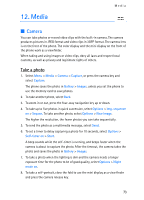Nokia 6136 User Guide - Page 74
Media player, Record a video clip, Camera settings, Set for streaming service
 |
View all Nokia 6136 manuals
Add to My Manuals
Save this manual to your list of manuals |
Page 74 highlights
Media This Nokia device supports an image capture resolution of 1280 x 1024 pixels. The image resolution in these materials may appear different. Record a video clip Select Menu > Media > Camera > Options > Video > Record. To pause recording, select Pause; to resume recording, select Continue. To stop recording, select Stop. The phone saves the recording in Gallery > Video clips. To view the options, select Options. Camera settings Select Menu > Media > Camera > Options > Settings and edit the available settings. ■ Media player With the media player you can view, play, and download files, such as images, audio, video and animated images. You can also view compatible streaming videos from a network server (network service). Select Menu > Media > Media player > Open gallery, Bookmarks, Go to address, or Media downloads. Set for streaming service You may receive the configuration settings required for the streaming as a configuration message from the network operator or service provider. See "Configuration settings service," p. 10. To enter the settings manually, see "Configuration," p. 68. Select Menu > Media > Media player > Streaming sett. and one of the following options: Configuration - Only the configurations that support streaming are displayed. Select a service provider, Default, or Personal config. Account - Select a streaming service account contained in the active configuration settings. ■ Music player Your phone includes a music player for listening to MP3, MP4, WMA (Windows Media Audio), AAC, AAC+, or eAAC+ music files that you have transferred to the 74