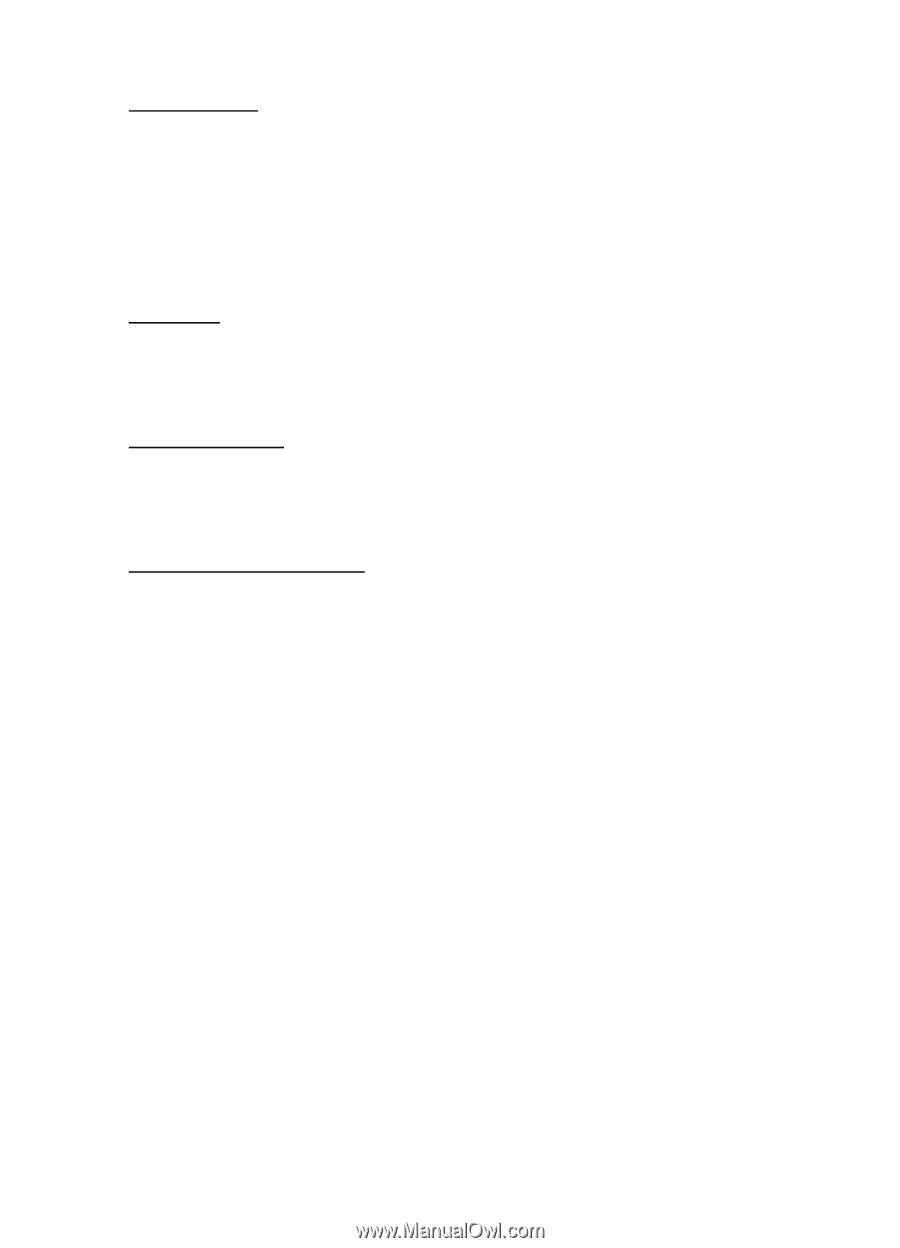Nokia 6136 User Guide - Page 93
Phone keys, Options, Direct calling, Appearance settings, Text wrapping
 |
View all Nokia 6136 manuals
Add to My Manuals
Save this manual to your list of manuals |
Page 93 highlights
Web Phone keys • To browse through the page, press the scroll key in any direction. • To select a highlighted item, press the call key. • To enter letters and numbers, press the keys, 0 to 9. • To enter special characters, press *. Options Beside the options available on your device, your service provider may offer other options. Direct calling The browser supports functions that you can access while browsing. You can make a phone call or save a name and a phone number from a page. Appearance settings While browsing, select Options > Other options > Appear. settings; or in the standby mode, select Menu > Web > Settings > Appearance settings and one of the following options: Text wrapping > On - to set the text to continue on the next line in the display. If you select Off, the text is abbreviated. Font size - to set the font size for mobile Internet pages Show images > No - to hide pictures on the page. This can speed up the browsing of pages that contain a lot of pictures. Alerts > Alert for unsecure connection > Yes - to set the phone to alert when a encrypted connection changes to an unencrypted one during browsing Alerts > Alert for unsecure items > Yes - to set the phone to alert when a encrypted page contains an unsecure item. These alerts do not guarantee a secure connection. For more information, see "Browser security," p. 96. Character encoding > Content encoding - to select the encoding for the browser page content 93