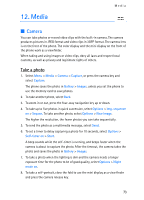Nokia 6136 User Guide - Page 70
Settings, Request, Install, Always reject
 |
View all Nokia 6136 manuals
Add to My Manuals
Save this manual to your list of manuals |
Page 70 highlights
Settings Settings Note: Check with your service provider regarding any settings that may be required for Internet access. To select whether to allow phone software updates initiated by your service provider, select Menu > Settings > Configuration > Device manager settings > Service provider software updates and one of the following options: Always allow - to perform all software downloads and updates automatically Always reject - to reject all software updates Confirm first - to perform software downloads and updates only after your confirmation (default setting) Depending on your settings, you will be notified that a software update is available for download or has been downloaded and installed automatically. Request Select Menu > Settings > Phone > Phone updates to request available phone software updates from your service provider. Select Current software details to display the current software version. Select Download phone software to download and install a phone software update (if an update is available). Follow the instructions on the display. Install Select Install software update to start the installation, if you cancelled the installation after the download. The software update may take several minutes. Note: If there are problems with the download or installation, contact your service provider. 70