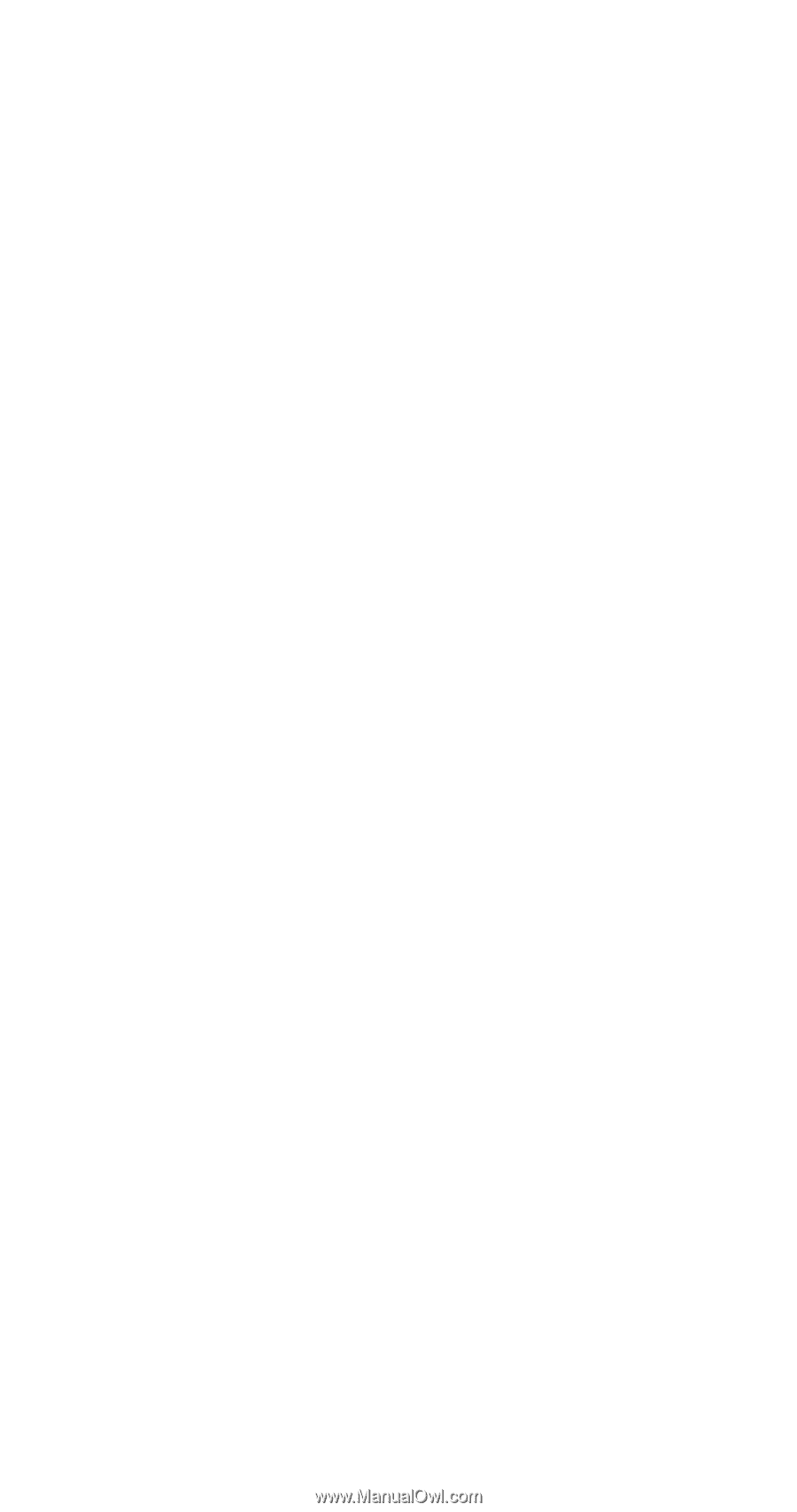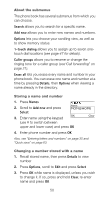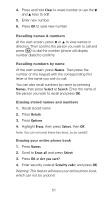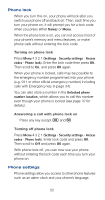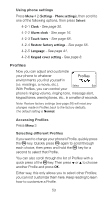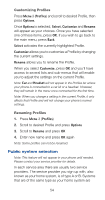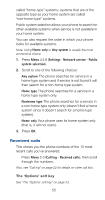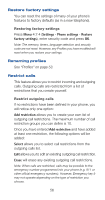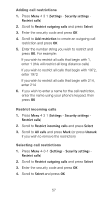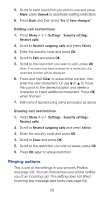Nokia 6161 Nokia 6161 User Guide in English - Page 61
Customizing Profiles, Public system selection, Renaming Profiles
 |
View all Nokia 6161 manuals
Add to My Manuals
Save this manual to your list of manuals |
Page 61 highlights
Customizing Profiles Press Menu 3 (Profiles) and scroll to desired Profile, then press Options. Once Options is selected, Select, Customize and Rename will appear as your choices. Once you have selected one of these items, press OK. If you wish to go back to the main menu, press Back. Select activates the currently highlighted Profile. Customize allows you to customize a Profile by changing the current settings. Rename allows you to rename the Profile. When you select Customize, press OK and you'll have access to several lists and sub-menus that will enable you to adjust the settings on the current Profile. Note: Car and Headset will not appear in the Profiles list unless your phone is connected to a car kit or a headset. However, they will remain in the menu once connected for the first time. Note: When you change a setting in the current Profile, it only affects that Profile and will not change your phone's normal settings. Renaming Profiles 1. Press Menu 3 (Profiles) 2. Scroll to desired Profile and press Options 3. Scroll to Rename and press OK 4. Enter new name and press OK again Note: Some profiles can not be renamed. Public system selection Note: This feature will not appear in your phone until needed. Please contact your service provider for details. In each service area there are usually two service providers. The service provider you sign up with, also known as your home system, is of type A or B. Systems that are of the same type as your home system are 54