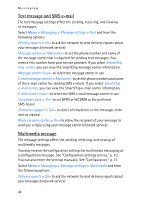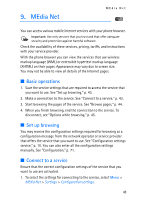Nokia 6282 Nokia 6282 User Guide in English - Page 45
Browse s, Browse with phone keys
 |
View all Nokia 6282 manuals
Add to My Manuals
Save this manual to your list of manuals |
Page 45 highlights
MEdia Net 2. Select Configuration. Only the configurations that support browsing service are shown. Select a service provider, Default, or Cingular for browsing. See "Set up browsing," p. 43. 3. Select Account and a browsing service account contained in the active configuration settings. 4. Select Display terminal window > Yes to perform manual user authentication for intranet connections. Make a connection to the service in one of the following ways: • Select Menu > MEdia Net > MEdia Net Home ; or in the standby mode, press and hold 0. • To select a bookmark of the service, select Menu > MEdia Net > Bookmarks. • To select the last URL, select Menu > MEdia Net > Last web address. • To enter the address of the service, select Menu > MEdia Net > Go to. Enter the address of the service, and select OK. ■ Browse pages After you make a connection to the service, you can start browsing its pages. The function of the phone keys may vary in different services. Follow the text guides on the phone display. For more information, contact your service provider. If packet data is selected as the data bearer, is shown on the top left of the display during browsing. If you receive a call or a text message, or make a call during a packet data connection, is shown on the top right of the display to indicate that the packet data connection is suspended (on hold). After a call the phone tries to reconnect the packet data connection. Browse with phone keys To browse through the page, scroll in any direction. To select a highlighted item, press the call key, or select Select. To enter letters and numbers, press the 0 to 9 keys. To enter special characters, press *. 44