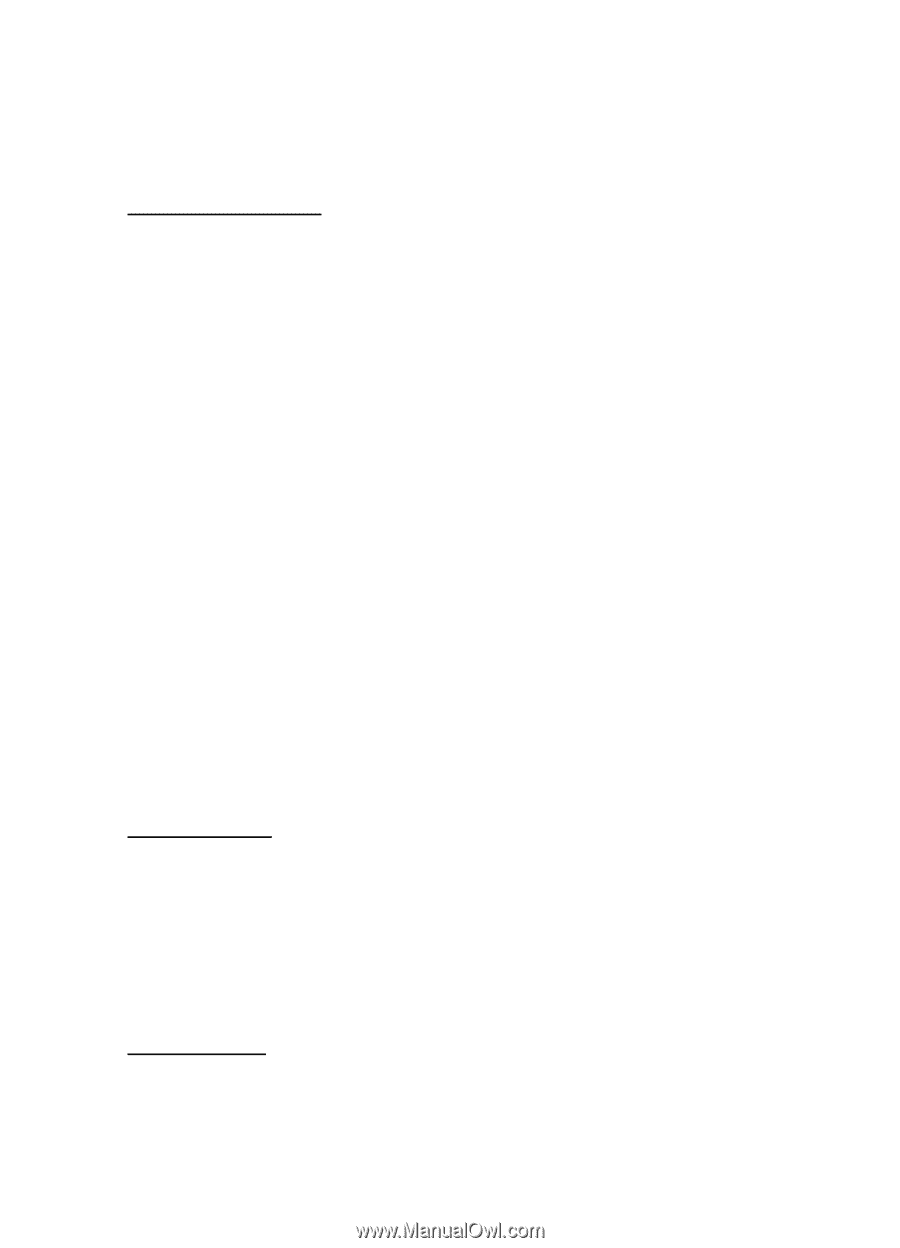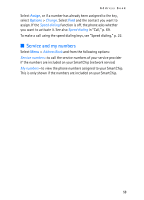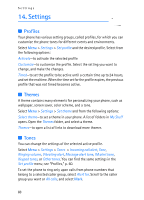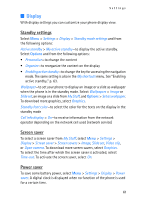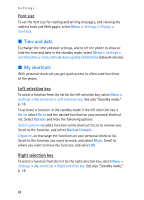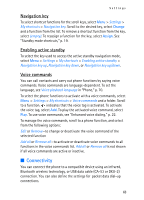Nokia 6282 Nokia 6282 User Guide in English - Page 62
Display, menu. See Enabling
 |
View all Nokia 6282 manuals
Add to My Manuals
Save this manual to your list of manuals |
Page 62 highlights
Settings ■ Display With display settings you can customize your phone display view. Standby settings Select Menu > Settings > Display > Standby mode settings and from the following options: Active standby > My active standby-to display the active standby. Select Options and from the following options: • Personalize-to change the content • Organize-to reorganize the content on the display • Enabling active standby-to change the key for accessing the navigation mode. The same setting is also in the My shortcuts menu. See "Enabling active standby," p. 63. Wallpaper-to set your phone to display an image or a slide as wallpaper when the phone is in the standby mode. Select Wallpapers > Image or Slide set, an image or a slide from My Stuff, and Options > Set as wallpaper. To download more graphics, select Graphics. Standby font color-to select the color for the texts on the display in the standby mode Cell info display > On-to receive information from the network operator depending on the network cell used (network service) Screen saver To select a screen saver from My Stuff, select Menu > Settings > Display > Screen saver > Screen savers > Image, Slide set, Video clip, or Open camera. To download more screen savers, select Graphics. To select the time after which the screen saver is activated, select Time-out. To activate the screen saver, select On. Power saver To save some battery power, select Menu > Settings > Display > Power saver. A digital clock is displayed when no function of the phone is used for a certain time. 61