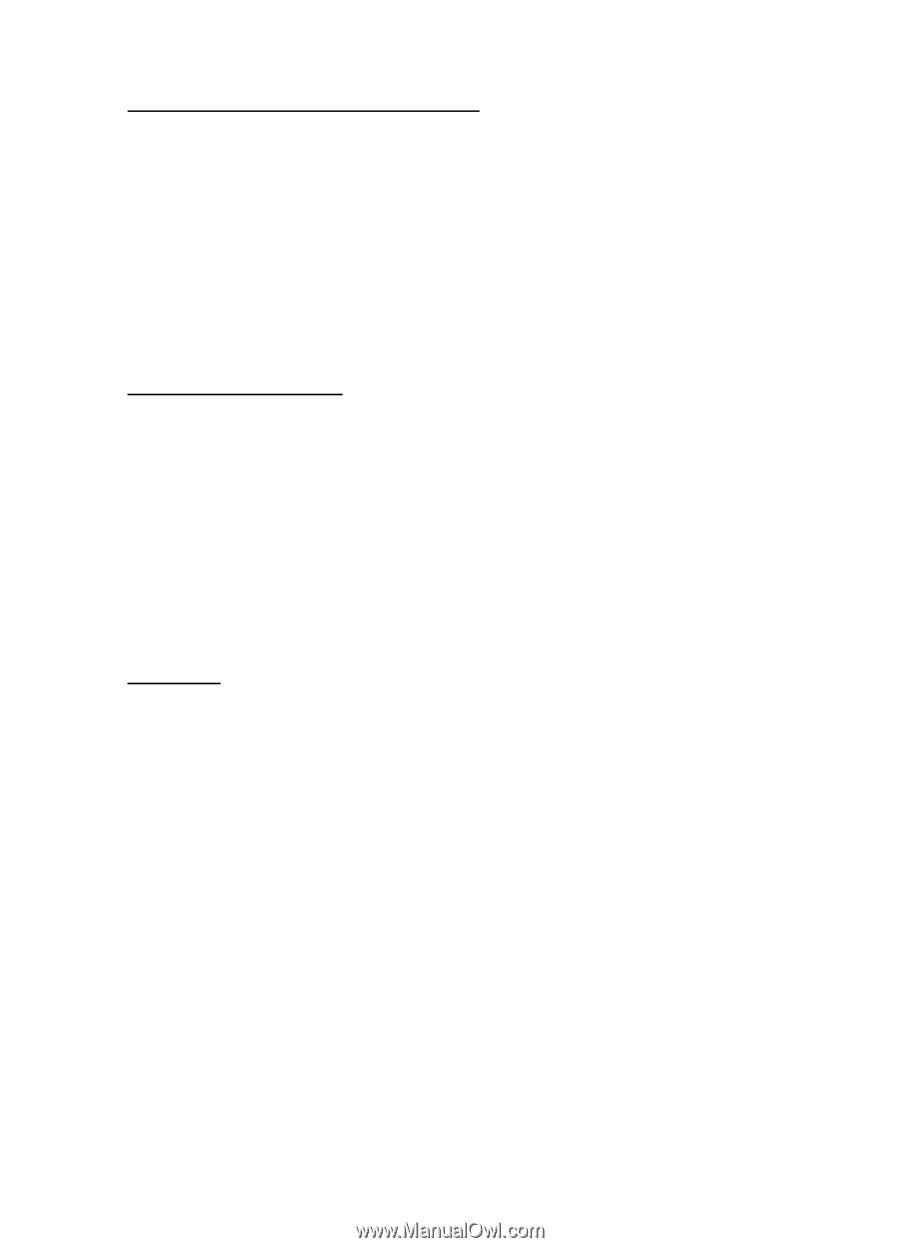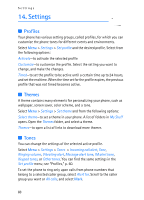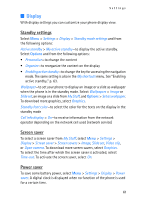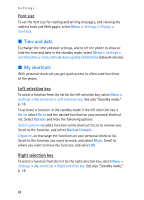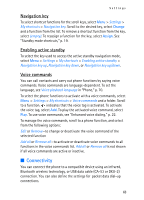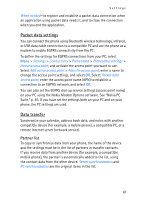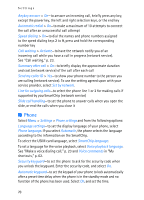Nokia 6282 Nokia 6282 User Guide in English - Page 66
Bluetooth wireless connection, Bluetooth settings, Infrared, Options
 |
View all Nokia 6282 manuals
Add to My Manuals
Save this manual to your list of manuals |
Page 66 highlights
Settings Bluetooth wireless connection Select Menu > Settings > Connectivity > Bluetooth. To check which Bluetooth connection is currently active, select Active devices. To view a list of Bluetooth devices that are currently paired with the phone, select Paired devices. Select Options to access available options depending on the status of the device and the Bluetooth connection. Select Connect > Assign short name or Auto-conn. without conf.. Bluetooth settings To define how your phone is shown to other Bluetooth devices, select Menu > Settings > Connectivity > Bluetooth > Bluetooth settings > My phone's visibility or My phone's name. Operating the phone in hidden mode is a safer way to avoid malicious software. Do not accept Bluetooth connectivity from sources you do not trust. As another alternative, switch off the Bluetooth functionality. This will not affect other functionalities of the phone. Infrared You can set up the phone to send and receive data through its infrared (IR) port. To use an IR connection, the device with which you want to establish a connection must be IrDA compliant. You can send or receive data to or from a compatible phone or data device (for example, a computer) through the IR port of your phone. Do not point the IR (infrared) beam at anyone's eye or allow it to interfere with other IR devices. This device is a Class 1 laser product. When sending or receiving data, ensure that the IR ports of the sending and receiving devices are pointing at each other and that there are no obstructions between the devices. To activate the IR port of your phone, select Menu > Settings > Connectivity > Infrared. To deactivate the IR connection, select Menu > Settings > Connectivity > Infrared. When the phone displays Deactivate infrared?, select Yes. 65