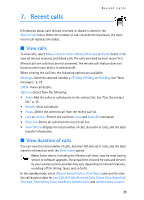Nokia 6305i Nokia 6305i User Guide in English - Page 36
Contacts
 |
View all Nokia 6305i manuals
Add to My Manuals
Save this manual to your list of manuals |
Page 36 highlights
6. Contacts Contacts The contact list can hold up to 500 contacts with multiple numbers and text notes for each contact. The amount of numbers and text entries that you can save may vary, depending on length and the total number of entries in the contact list. ■ New contacts You can access the contact list in the standby mode. Select Contacts or Menu > Contacts > Contact List. To quickly find a contact in your contact list, enter the first letter of the contact name, and that portion of the list is displayed. Use the contact list To create or update your contact list, do the following: 1. In the standby mode, enter the contact number. 2. Select Save > Create New to save a new number to your contact list. To update an existing contact number, select Save > Update Existing Contact, and select the contact from the contact list. 3. Select Mobile (1 or 2), Home, Work, or Fax > OK. When updating an existing contact number, highlight the number you wish to change and select OK. To overwrite the new number, select Yes > OK. 4. If this is a new entry, enter a contact name, and select SAVE. Save multiple numbers You can save different types of phone numbers and short text items per entry to the contact list. The first phone number entry for a contact is automatically set as the default (primary) number but can be changed at any time. See "Change the default number," p. 36. 1. In the standby mode, select Contacts, scroll to the entry to which you wish to add an additional number, and select Edit. 2. Enter the new number or detail in the Mobile (1 or 2), Home, Work, Email (1 or 2), Group, Picture, Ringtone, or Fax fields of the Edit Contact screen. 3. Select SAVE. Set up voice dial The Nokia 6305i uses voice recognition to access entries in your contact list. See "Voice recognition," p. 14. 35