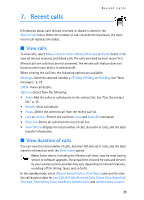Nokia 6305i Nokia 6305i User Guide in English - Page 38
Caller groups, Assign or create new caller groups, Send a group message, Assign picture ID to group
 |
View all Nokia 6305i manuals
Add to My Manuals
Save this manual to your list of manuals |
Page 38 highlights
Contacts ■ Caller groups You can add contact list entries to caller groups. A contact can only be assigned to one caller group at a time. The default caller groups are Family, VIP, Friends, and Business, but new caller groups can be created. Assign or create new caller groups Caller groups can be created or modified in multiple ways. You can create or update caller groups and assign contact list entries to the groups. You can also add or modify individual contact list entries by adding them to caller groups. Create or modify caller groups 1. Select Menu > Contacts > Group. 2. To create a new group, select New, enter the new group name and select SAVE. 3. Highlight the new group or an existing group from the list of group names and select VIEW > ADD or Options > Add to add contacts to the group. 4. Highlight and select OK for each contact, and select Done. Assign contacts to caller groups 1. In the standby mode, select Contacts, highlight the contact, and select Edit. 2. Scroll to the Group field, and select Set. 3. To create a new group, select New, enter the new group name and select SAVE. Highlight the group from the list of group names and select OK to add the contact to the group. A contact can only be associated with one caller group at a time. If you add a contact from an existing group to another group, that contact is removed from the existing group. Send a group message To send a message to a group, select Menu > Contacts > Groups, the group name, and Options > Send Txt Msg, Send PIX Msg, or Send FLIX Msg. Create the message you want to send to the group and select Send. See "New messages," p. 25. This is a network service. Assign picture ID to group See "Assign picture ID," p. 21, for instructions on how to assign picture IDs. 37