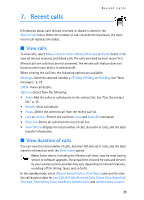Nokia 6305i Nokia 6305i User Guide in English - Page 42
Settings, My account, Tools
 |
View all Nokia 6305i manuals
Add to My Manuals
Save this manual to your list of manuals |
Page 42 highlights
8. Settings and tools Settings and tools Use the Settings & Tools menu to customize your phone. ■ My account The Verizon My Account Web portal allows you to access your account information. Select Menu > Settings & Tools > My Account. This is a network service. ■ Tools To access the calendar, alarm and world clocks, notepad, calculators, and shortcut key options, select Menu > Settings & Tools > Tools. Calendar The Calendar allows you to document your agenda and keep it convenient and easy to access. You can enter your appointments into the calendar and set your phone to alert you with a reminder. Select Menu > Settings & Tools > Tools > Calendar and one of the following: Add-Update or create new schedule information. VIEW-Open the calendar entry. Options-Go To Today, Go To Date, Search, Erase Old, or Erase All. Schedule or update an event To enter a new event or update an existing event in your calendar, select Menu > Settings & Tools > Tools > Calendar. 1. Scroll to the event date, and select Add to add a new event entry, or View > Add to update an existing entry. 2. Select the event entry field you wish to complete or update and Set. 3. Select SAVE when all entries and updates are complete. To manage your calendar entries, select Settings & Tools > Tools > Calendar > Options and one of the following: Go To Today-Highlight today's date for entries. Go To Date-Select a date on the calendar. Use the navigation left and right key to switch between month, day, and year mode, and use the navigation up and down key to increase and decrease in each mode. 41