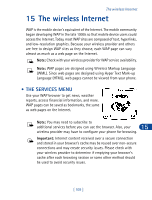Nokia 6340 Nokia 6340 User Guide in English - Page 115
• Send and receive information, • Business cards, Details, Options, Send bus. card, Select
 |
View all Nokia 6340 manuals
Add to My Manuals
Save this manual to your list of manuals |
Page 115 highlights
Check the status of an IR connection The status of an IR connection is shown by the infrared icon . • When appears steady, there is an IR connection between your phone and the other device. • When doesn't appear, no IR connection exists. • When blinks, your phone is trying to connect to the other device or the connection has been lost. • SEND AND RECEIVE INFORMATION You can send and receive phone book entries as "business cards" (v.card 2.1 format) using IR between compatible phones, between your phone and a PC running the appropriate software, or between other compatible IR-equipped handheld devices. • BUSINESS CARDS Create a business card Business cards aren't stand-alone entities stored in your phone, they are actually Phone book entries that have been sent to a compatible device 14 via IR or SMS. Send a business card to another device First, make sure the other phone or device is set to receive data via its IR port. Refer to the user guide for the receiving device for more information on setting up IR communications and receiving data over IR. 1 Recall the phone book entry you would like to send by IR. 2 Press Details, then press Options. 3 Scroll to Send bus. card and press Select. 4 Point the two IR ports at each other. 5 Scroll to Via infrared and press Select. The message Sending business card appears in the display. [ 106 ]