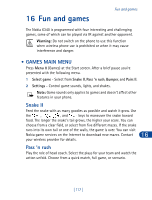Nokia 6340 Nokia 6340 User Guide in English - Page 124
• On-line purchases, Go to, Select, Ringing tone received, Options, Playback, Save tone, Erase
 |
View all Nokia 6340 manuals
Add to My Manuals
Save this manual to your list of manuals |
Page 124 highlights
The wireless Internet 4 Scroll to Go to and press Select. If you aren't browsing already, your phone will connect to the Internet. DOWNLOAD A RINGING TONE Your phone can store up to 10 new ringing tones (sent from the Web, via SMS, or created using Nokia PC Suite). For more information about downloading ringing tones, contact your wireless provider. PLAY, SAVE, OR ERASE A RINGING TONE Once your phone receives a new ringing tone, your phone displays the message Ringing tone received. 1 Press Options, then choose Playback, Save tone, or Erase. 2 Press Select. If you choose to save the new ringing tone, it becomes part of the ringing tone list available to you when customizing a profile (see "Customize a profile" on page 59). USE PC COMPOSER You can use PC Composer to create new ringing tones and send them to your phone. For more information, please refer to the Nokia PC Suite User Guide and PC/PDA Connectivity Guide for your phone. These documents can be downloaded from the U.S. Mobile Phone product section of www.nokia.com. 15 • ON-LINE PURCHASES Important: On-line purchases and digital signature capabilities are dependent upon your wireless provider. This feature exists in your phone to support and simplify wireless payment services expected to launch in selected markets in the near future. Once you've entered all of the necessary credit and debit information into a wallet card, you can use your WAP browser to fetch this information and make fast, secure purchases on-line. See "Wallet" on page 94 for information on setting up Wallet. [ 115 ]