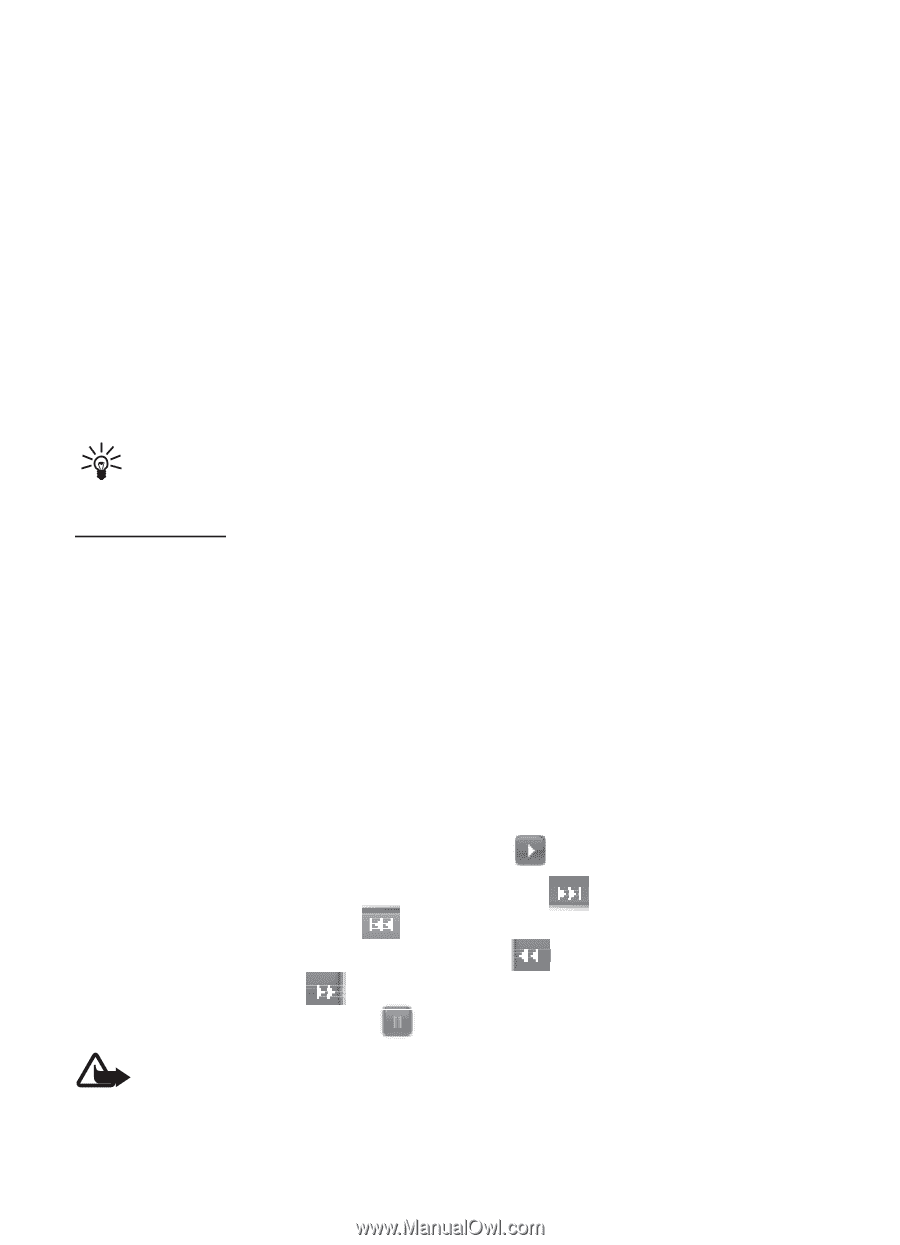Nokia 6350 Nokia 6350 User Guide in US English / Spanish - Page 41
Media player, Record a video clip, Camera and video settings, Play songs
 |
View all Nokia 6350 manuals
Add to My Manuals
Save this manual to your list of manuals |
Page 41 highlights
Record a video clip Select Menu > My Stuff > Multimedia > Video recorder > Record or press and hold the camera key on the keypad. To pause recording, select Pause; to resume recording, select Continue. To stop recording, select Stop. The phone saves the video clip in Menu > My Stuff > Tones & Graphics > Video clips or in a folder on the memory card. To view additional settings, select Options. Camera and video settings Select Menu > My Stuff > Multimedia > Camera or Video recorder > Options > Settings, and edit the available settings. Camera and video effects Select Menu >My Stuff > Multimedia > Camera or Video recorder > Options > Effects. Tip: To take a self-portrait video with the fold closed, launch the video recorder, close the fold, use the PTT for play and pause. Media player Your phone includes a media player for listening to songs, recordings, or MP3, MP4, WMA (Windows Media Audio), AAC (Advanced Audio Coding), AAC+, SP-MIDI, WAV, AMR, QCELP, MIDI, 3GP, or EAAC+(High Efficiency Advanced Audio Coding) sound files that you have transferred to the phone with the Nokia Music Manager application. Music files are automatically detected and added to the default playlist. Play songs 1. Select Menu > My Stuff > Multimedia > Media player > Go to Media player. The details of the first song on the default playlist are displayed. 2. To play a song, scroll to the song, and select . 3. To skip to the beginning of the next song, select of the previous song, select once. . To skip to the beginning 4. To rewind the current song, select and hold . To fast forward the current song, select and hold . Release the key at the position you want. 5. To pause the playback, select . Warning: Listen to music at a moderate level. Continuous exposure to high volume may damage your hearing. Do not hold the device near your ear when the loudspeaker is in use, because the volume may be extremely loud. 41