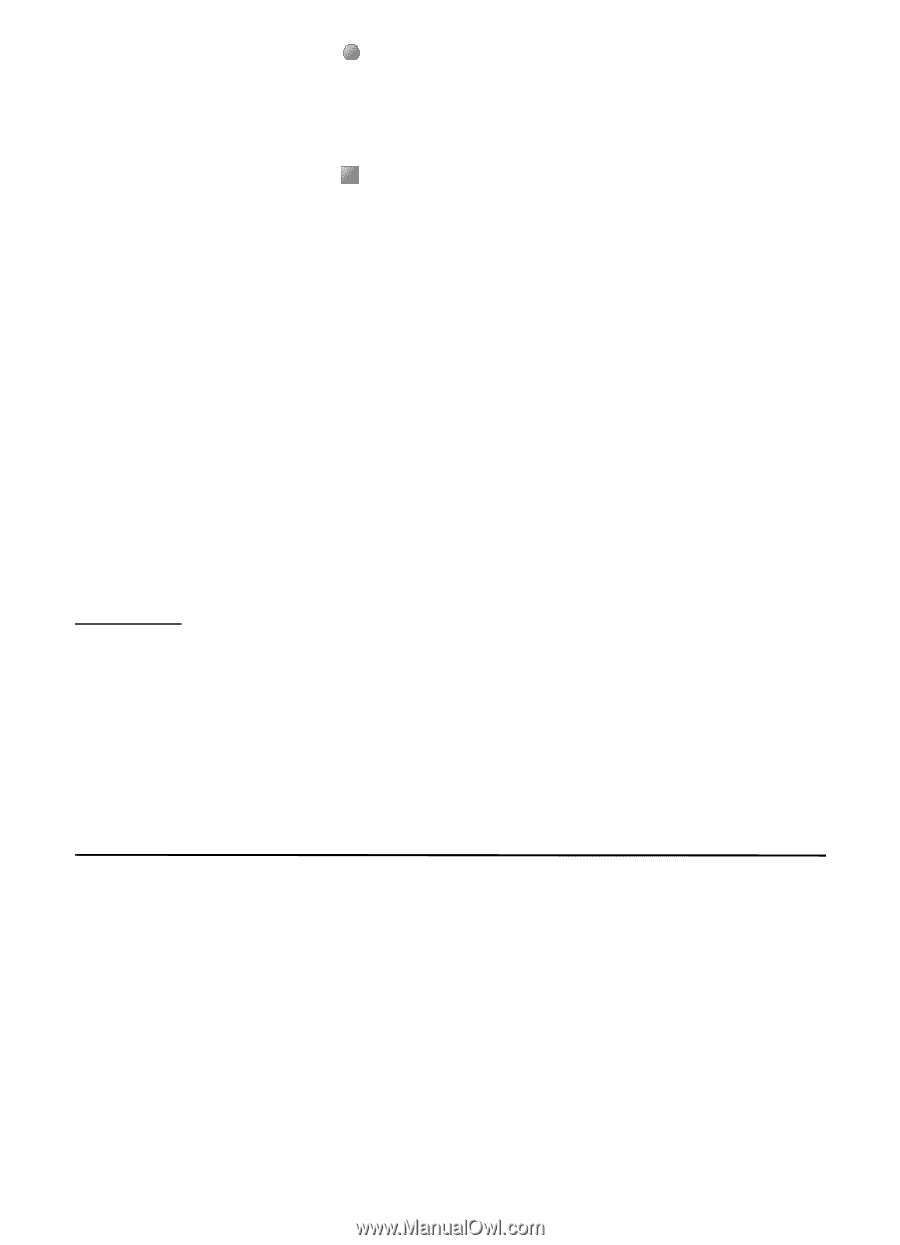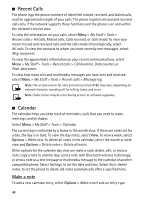Nokia 6350 Nokia 6350 User Guide in US English / Spanish - Page 43
Equalizer, 16. Push to Talk - gsm at t
 |
View all Nokia 6350 manuals
Add to My Manuals
Save this manual to your list of manuals |
Page 43 highlights
2. To start recording, select . To start recording during a call, select Options > Record. While recording a call, all parties to the call hear a faint beeping sound. When recording a call, hold the phone in the normal position near to your ear. 3. To stop recording, select . The recording is saved in Menu > My Stuff > Tones & Graphics > Audio. 4. To send a recording using Bluetooth connectivity or as a multimedia message, scroll to the recording, and select Options > Send. You can also transfer the recording to your PC using a USB data connection. List of recordings 1. Select Menu > My Stuff > Multimedia > Voice recorder > Options > Audio list. 2. Select Audio to view a list of recordings. 3. Select Options to view a list of options for files. Define a storage folder To define a default folder in the Tones & Graphics folder, select Menu > My Stuff > Multimedia > Voice recorder > Options > Select memory and a folder from the list. Equalizer You can adjust the frequency bands. Your phone comes with pre-set equalizer bands for common music genres. Select Menu > My Stuff > Multimedia > Equalizer. To activate a set, scroll to one of the equalizer sets, and select Activate. 16. Push to Talk Select Menu > My Stuff > Tools > Push to Talk or press the PTT key on the side of the device, and then enter your name. Push to Talk (PTT) is a two-way radio service available over a GSM cellular network (network service). You can use PTT to have a conversation with one person or with a group of people having compatible devices and service. While you are connected to the PTT service, you can use the other functions of the phone. 43