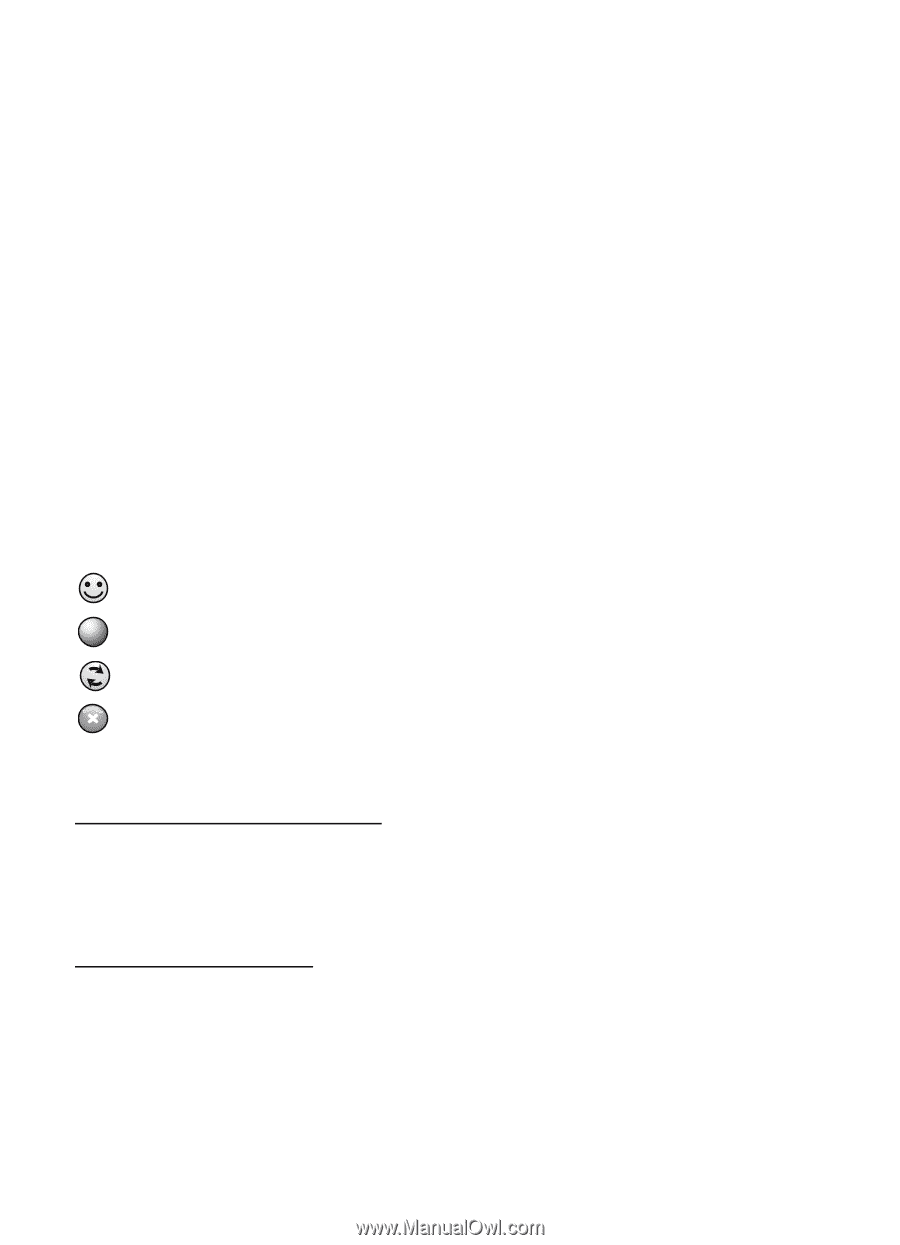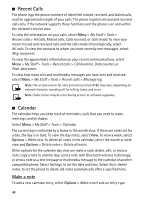Nokia 6350 Nokia 6350 User Guide in US English / Spanish - Page 44
PTT settings, Connection icons, Add contacts, Add a one-to-one contact, Add a contact group - will not turn on
 |
View all Nokia 6350 manuals
Add to My Manuals
Save this manual to your list of manuals |
Page 44 highlights
For availability, costs, and to subscribe to the service, contact AT&T. Service availability may differ from that for normal calls. For more information, visit wireless.att.com/ptt. ■ PTT settings Select Menu > My Stuff > Tools > Push to Talk > PTT settings > and from the following: My availability - to set your PTT status to Available or Do Not Disturb Contact alerts - to receive notification when a contact comes online Set my name - to change your name Auto Accept Invites - to automatically accept other people's invitations to join their contact list and groups PTT Service - to turn the service on or off. If you have added groups to the phone, you are automatically joined to the active groups. There may be a brief delay while PTT connects. ■ Connection icons PTT is connected: your status is Available Service is disconnected Notices are pending Your status is Do Not Disturb ■ Add contacts Add a one-to-one contact To add a contact to the PTT contacts list, select Menu > My Stuff > Tools > Push to Talk > Add contact. Enter the name and telephone number of the new contact. If the contact has a PTT compatible phone, an invitation is sent. Add a contact group You can save a group of contacts to be able to call them collectively. To add a PTT contact group, select Menu > My Stuff > Tools > Push to Talk > Add group and name the group. To add an existing contact to the group, select From PTT contacts, and mark the contacts you want added to the new group. 44