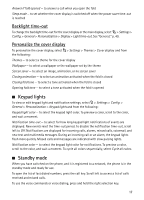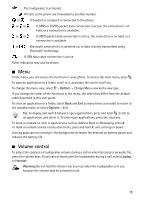Nokia 6650 fold Nokia 6650 Fold Phone User Guide in US English - Page 17
Cover and touch keys, Cover display, Lock and unlock the Cover display, Cover settings
 |
View all Nokia 6650 fold manuals
Add to My Manuals
Save this manual to your list of manuals |
Page 17 highlights
■ Cover and touch keys Left cover touch key (1) Center cover touch key and menu key (2) Right cover touch key (3) Camera lens (4) Camera flash (5) ■ Cover display Use the cover display by sliding your finger lightly over the cover touch keys on the lower end of the display, instead of pressing the cover touch keys. To access phone menus with the cover closed, slide your finger lightly over the center cover touch key with the menu symbol above. Use the volume key to scroll up and down through the menu. Applications include profiles, music player, camera, calendar, timer, and stopwatch. To open an application, slide your finger lightly over the left cover touch key to select Open. Functions of the left cover touch key vary depending on the selected application. Use the volume key to scroll through the menu. The right cover touch key functions also vary according to the selected application. To exit any application, select Exit by sliding your finger lightly over the right cover touch key. Lock and unlock the Cover display The phone automatically locks the cover display in one minute. To change the setting, select > Settings > Config. > General > Security > Phone and SIM card > Keypad autolock period > User defined and the desired time. To lock the cover display, slide your finger lightly over the left cover touch key, then the right cover touch key. To unlock the cover display, open the fold, or press the PTT key, then slide your finger lightly over Unlock (the left cover touch key), then OK (the right cover touch key). Cover settings Select > Settings > Config. > General > Cover display and from the following: Brightness - to adjust the brightness of the cover display. Close the cover, and press the volume key to adjust the brightness. 16