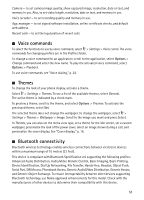Nokia 6650 fold Nokia 6650 Fold Phone User Guide in US English - Page 55
Application manager, Format a memory card, Lock or unlock a memory card, Install an application - folder unlock
 |
View all Nokia 6650 fold manuals
Add to My Manuals
Save this manual to your list of manuals |
Page 55 highlights
Format a memory card When a memory card is formatted, all data on the card is permanently lost. Some memory cards are supplied preformatted and others require formatting. 1. In the File manager view, select the memory card. 2. Select Options > Memory card options > Format. 3. When formatting is complete, enter a name for the memory card. Lock or unlock a memory card To set a password to help prevent unauthorized use, in the File manager view, select the memory card and Options > Memory card password > Set. You are asked to enter and confirm your password. The password can be up to eight characters long. If you insert another password-protected memory card into your phone, you are prompted to enter the password of the card. To unlock the card, select Options > Unlock memory card. ■ Application manager You can install two types of applications to your phone: • J2METM applications based on JavaTM technology with the extension .jad or .jar. PersonalJavaTM applications cannot be installed on your phone. • Other applications and software suitable for the Symbian operating system. The installation files have the .sis or .sisx extension. Only install software specifically designed for your phone. Important: Only install and use applications and other software from trusted sources, such as applications that are Symbian Signed or have passed the Java VerifiedTM testing. Installation files may be transferred to your phone from a compatible computer, downloaded during browsing, or sent to you in a multimedia message, as an e-mail attachment or by using Bluetooth. You can use Nokia Application Installer in Nokia PC Suite to install an application to your phone or a memory card. To open Application manager, select > Settings > App. mgr. Installed applications are placed in Installed apps. Install an application The .jar file is required for installing Java applications. If it is missing, the phone may ask you to download it. To install an application or software package: 1. Select the desired file in the Installation files folder. Applications on the memory card are indicated with . 54