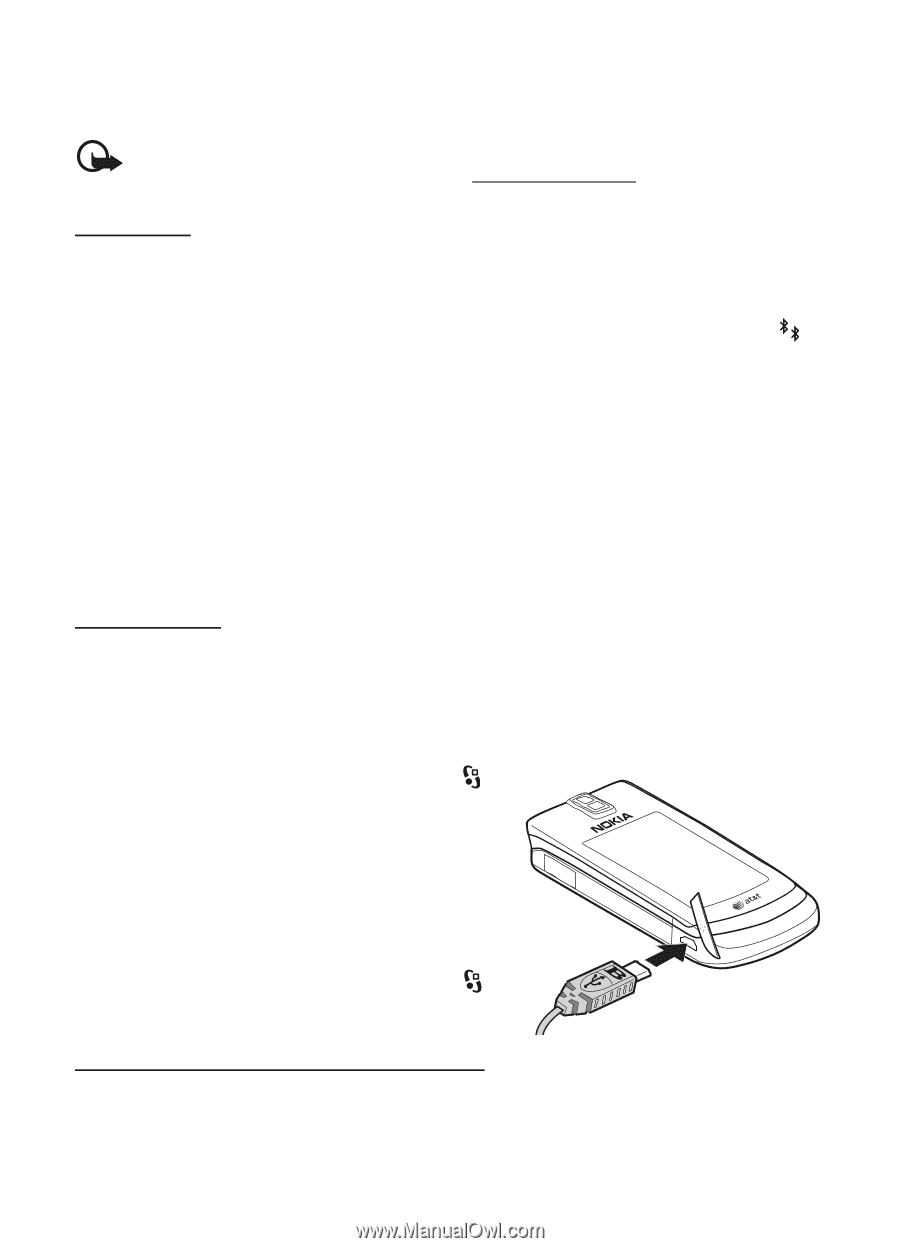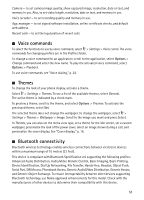Nokia 6650 fold Nokia 6650 Fold Phone User Guide in US English - Page 54
USB data cable, File manager, Send data, Receive data, Back up and restore phone memory
 |
View all Nokia 6650 fold manuals
Add to My Manuals
Save this manual to your list of manuals |
Page 54 highlights
To block connections from a device, in the paired devices view, select the device and Block. To view a list of blocked devices, scroll right to the tab Blocked devices. To unblock a device, scroll to the device, and select Delete. Important: If you are unable to connect to PC Suite through Bluetooth, refer to the Nokia 6650 FAQ Product Information at www.nokiausa.com. Send data 1. Open the application where the item you wish to send is saved. 2. Scroll to the item you want to send, and select Options > Send > Via Bluetooth. 3. The phone starts to search for devices within range. Paired devices are shown with . Some devices may show only the unique device addresses. To find out the unique address of your phone, enter the code *#2820# in the standby mode. If you have searched for devices earlier, a list of devices found previously is shown. To start a new search, select More devices. 4. Select the device with which you want to connect. 5. If the other device requires pairing before data can be transmitted, a tone sounds and you are asked to enter a passcode. Create your own passcode and share the passcode with the owner of the other device. You do not have to memorize the passcode. Receive data When you receive data using Bluetooth technology, you are asked if you want to accept the message. If you accept, the item is placed in Inbox in Messages. ■ USB data cable To set the default USB connection mode, select > Settings > Data Cbl. > Data Cable Mode and the desired mode. To set whether the default mode is activated automatically, select Ask on connection > No. ■ File manager To browse, open, and manage files and folders in the phone memory or on a memory card, select > Settings > File mgr. Back up and restore phone memory To back up information from phone memory to the memory card or restore information from the memory card, in File manager, select Options > Back up phone memory or Restore from mem. card. You can only back up the phone memory and restore it to the same phone. 53