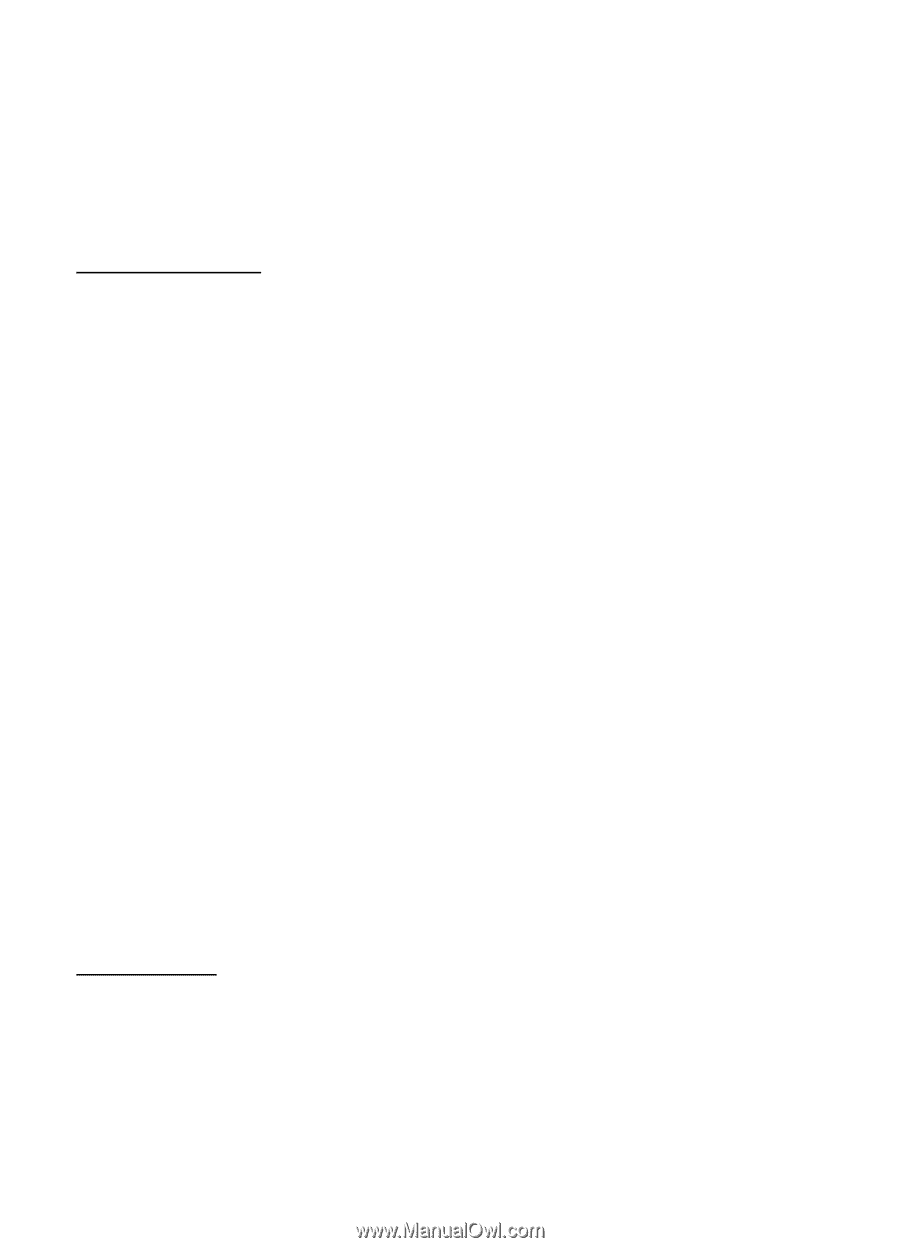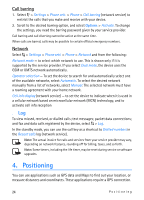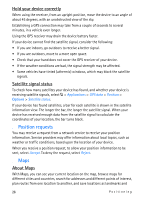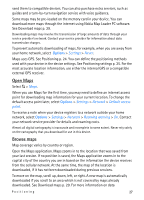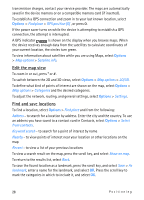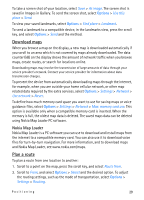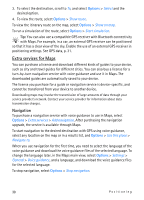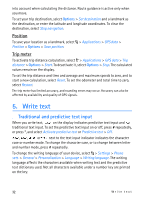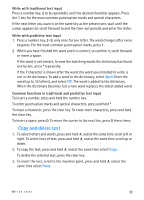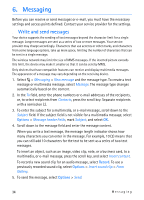Nokia 6650 User Guide - Page 29
Download maps, Nokia Map Loader, Plan a route
 |
UPC - 844602105455
View all Nokia 6650 manuals
Add to My Manuals
Save this manual to your list of manuals |
Page 29 highlights
To take a screen shot of your location, select Save > As image. The screen shot is saved in Images in Gallery. To send the screen shot, select Options > Use this place > Send. To view your saved landmarks, select Options > Find place > Landmark. To send a landmark to a compatible device, in the landmarks view, press the scroll key, and select Options > Send and the method. Download maps When you browse a map on the display, a new map is downloaded automatically if you scroll to an area which is not covered by maps already downloaded. The data counter (kB) on the display shows the amount of network traffic when you browse maps, create routes, or search for locations online. Downloading maps may involve the transmission of large amounts of data through your service provider's network. Contact your service provider for information about data transmission charges. To prevent the device from automatically downloading maps through the internet, for example, when you are outside your home cellular network, or other map related data required by the extra services, select Options > Settings > Network > Use network > Never. To define how much memory card space you want to use for saving maps or voice guidance files, select Options > Settings > Network > Max. memory card use. This option is available only when a compatible memory card is inserted. When the memory is full, the oldest map data is deleted. The saved maps data can be deleted using Nokia Map Loader PC software. Nokia Map Loader Nokia Map Loader is a PC software you can use to download and install maps from the internet to a compatible memory card. You can also use it to download voice files for turn-by-turn navigation. For more information, and to download maps and Nokia Map Loader, see www.nokia.com/maps. Plan a route To plan a route from one location to another: 1. Scroll to a point on the map, press the scroll key, and select Route from. 2. Scroll to From, and select Options > Select and the desired option. To adjust the routing settings, such as the mode of transportation, select Options > Settings > Routing. Positioning 29