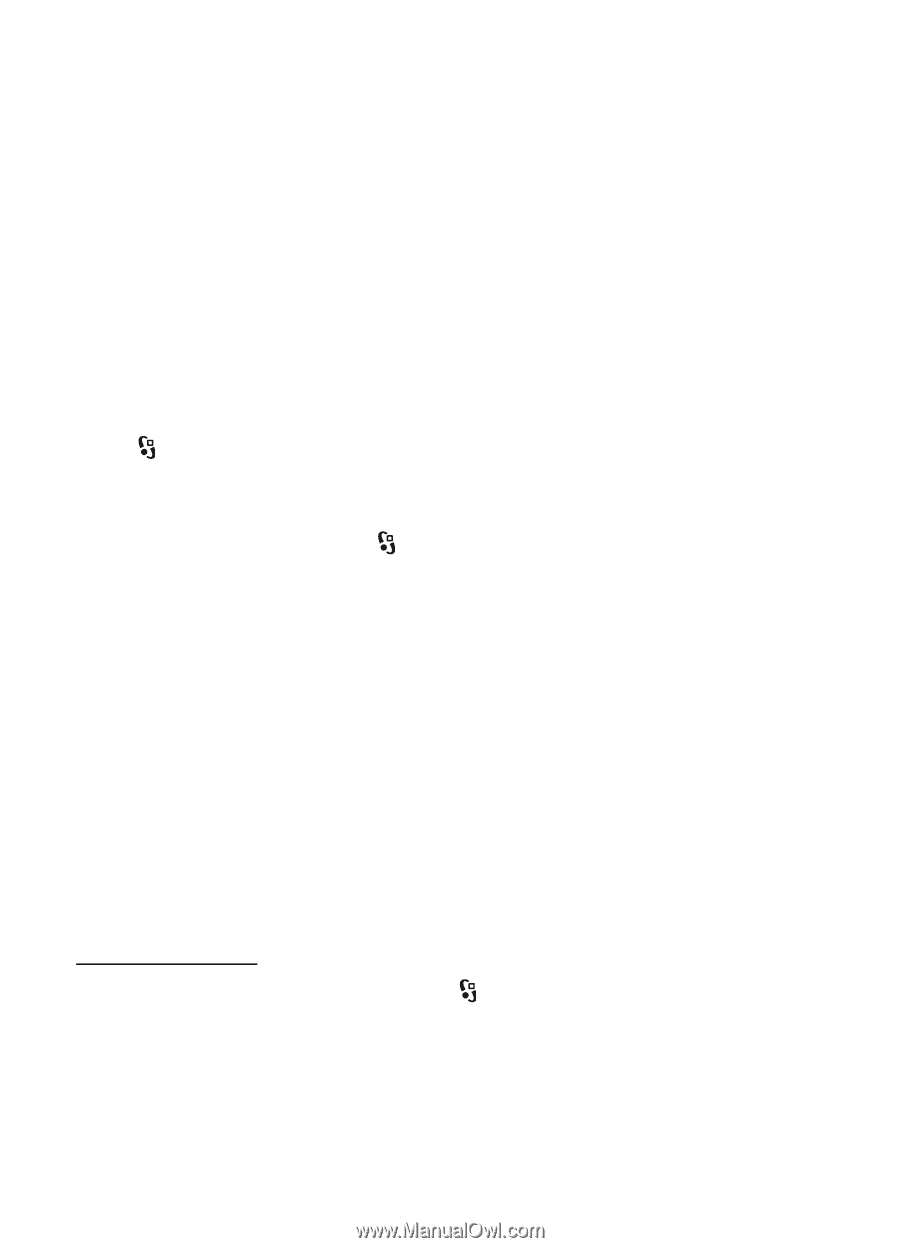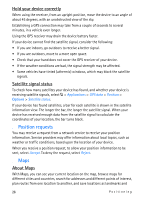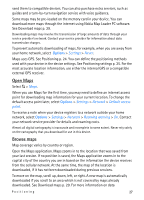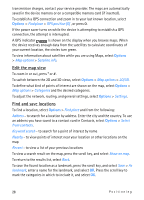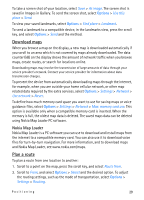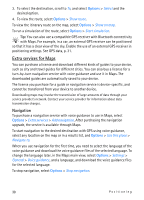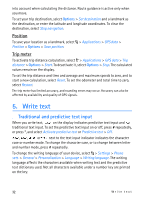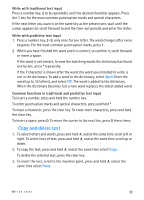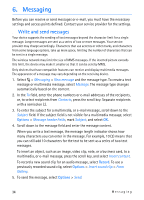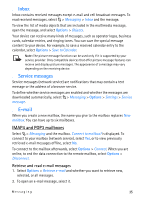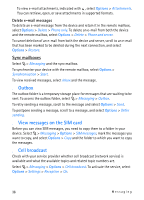Nokia 6650 User Guide - Page 31
Guides, Landmarks, GPS data, Route guidance - manual download
 |
UPC - 844602105455
View all Nokia 6650 manuals
Add to My Manuals
Save this manual to your list of manuals |
Page 31 highlights
Guides To purchase and download different kinds of guides to your device, such as city and travel guides for different cities, select Options > Extra services > Guides. The guides provide information about attractions, restaurants, hotels, and other points of interest. The guides must be downloaded and purchased before use. To download a new guide to your device, in Guides, scroll right to the Nearest guides or All guides tab, and select the desired guide, and press Yes. The purchase process starts automatically. You can pay for the guides using a credit card or have the amount charged to your phone bill, if supported by your service provider. To confirm the purchase, select OK twice. To receive a confirmation of the purchase through e-mail, enter your name and e-mail address, and select OK. ■ Landmarks Select > Applications > Landmarks. With landmarks you can save the position information of specific locations in your device. You can use your saved landmarks in compatible applications, such as GPS data and Maps. To create a new landmark, select > Applications > Landmarks > Options > New landmark. To make a positioning request for the coordinates of your location, select Current position. To select a position from the map, select Select from map. To enter the position information manually, select Enter manually. To add a landmark to preset categories, select the landmark, and Options > Add to category. Select the categories to which you want to add the landmark. To send one or several landmarks to a compatible device, select Options > Send. Your received landmarks are placed in Inbox in Messaging. ■ GPS data GPS data is designed to provide route guidance information to a selected destination, position information about your location, and travelling information, such as the approximate distance and travel time to the destination. Route guidance Start the route guidance outdoors. Select > Applications > GPS data > Navigation. Route guidance shows the straightest route and the shortest distance to the destination, measured in a straight line. Any obstacles on the route, such as buildings and natural obstacles, are ignored. Differences in altitude are not taken Positioning 31