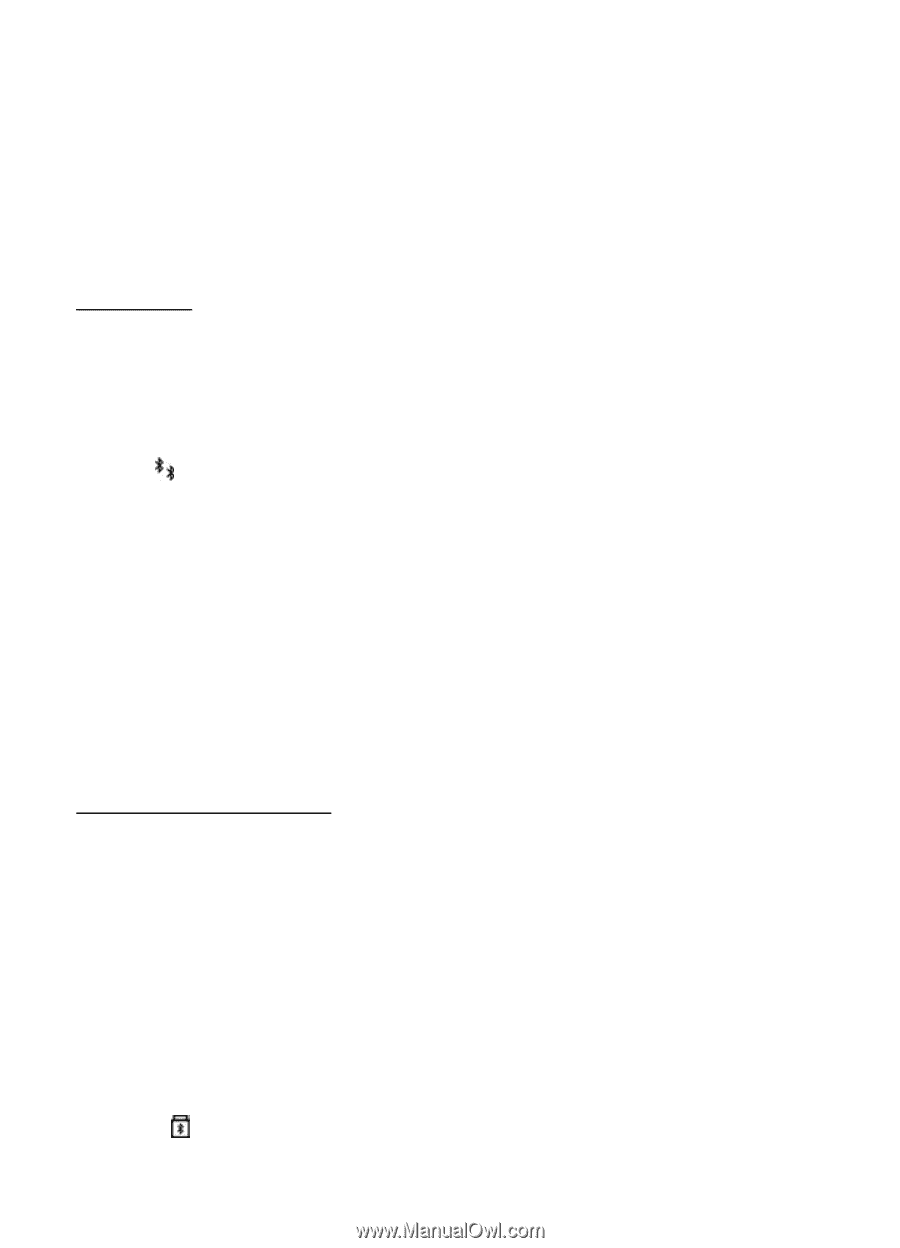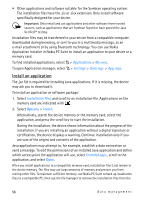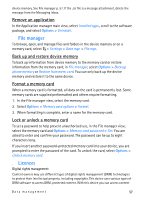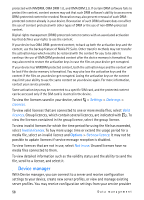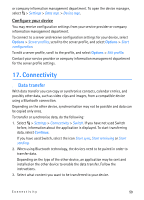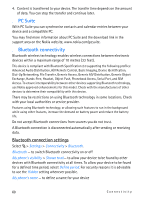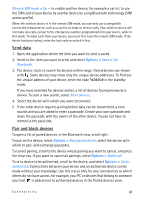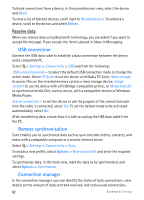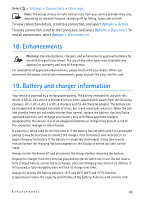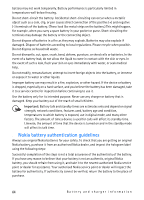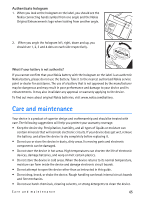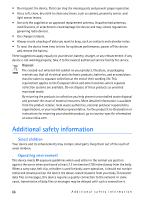Nokia 6650 User Guide - Page 61
Send data, Pair and block devices - unlock code
 |
UPC - 844602105455
View all Nokia 6650 manuals
Add to My Manuals
Save this manual to your list of manuals |
Page 61 highlights
Remote SIM mode > On - to enable another device, for example a car kit, to use the SIM card of your device by another device by using Bluetooth technology (SIM access profile) When the wireless device is in the remote SIM mode, you can only use a compatible connected enhancement, such as a car kit, to make or receive calls. Your wireless device will not make any calls, except to the emergency numbers programmed into your device, while in this mode. To make calls from your device, you must first leave the remote SIM mode. If the device has been locked, enter the lock code to unlock it first. Send data 1. Open the application where the item you want to send is saved. 2. Scroll to the item you want to send, and select Options > Send > Via Bluetooth. 3. The device starts to search for devices within range. Paired devices are shown with . Some devices may show only the unique device addresses. To find out the unique address of your device, enter the code *#2820# in the standby mode. If you have searched for devices earlier, a list of devices found previously is shown. To start a new search, select More devices. 4. Select the device with which you want to connect. 5. If the other device requires pairing before data can be transmitted, a tone sounds and you are asked to enter a passcode. Create your own passcode and share the passcode with the owner of the other device. You do not have to memorise the passcode. Pair and block devices To open a list of paired devices, in the Bluetooth view, scroll right. To pair with a device, select Options > New paired device, select the device with which to pair, and exchange passcodes. To cancel pairing, scroll to the device whose pairing you want to cancel, and press the clear key. If you want to cancel all pairings, select Options > Delete all. To set a device to be authorised, scroll to the device, and select Options > Set as authorised. Connections between your device and an authorised device can be made without your knowledge. Use this status only for your own devices to which others do not have access, for example, your PC or devices that belong to someone you trust. is added next to authorised devices in the Paired devices view. Connectivity 61