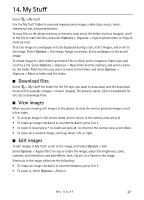Nokia 6790 Nokia 6790 surge User Guide in US English and Spanish - Page 34
Transfer music from PC, Music transfer with Windows Media Player, 11. IM&Email, Mobile email - user guide
 |
View all Nokia 6790 manuals
Add to My Manuals
Save this manual to your list of manuals |
Page 34 highlights
• Compatible version of Nokia PC Suite Transfer music from PC You can use three different methods to transfer music: • To use Nokia Music Manager in Nokia PC Suite, connect the compatible USB data cable or activate a Bluetooth connection, and select PC Suite as the connection mode. • To synchronize music with Windows Media Player, connect the compatible USB data cable and select Media transfer as the connection mode. A compatible memory card needs to be inserted in the phone. To transfer WMDRM protected music files, select Data transfer as the connection mode. • To view your phone on a PC as an external hard drive, to which you can transfer any data files, connect using compatible USB data cable, or with Bluetooth connectivity using PC Suite file manager. If you are using the USB data cable, select Data transfer as the connection mode. A compatible memory card needs to be inserted in the phone. To change the default USB connection mode, select > Settings > Data Cbl. > Data Cable Mode. Tip: The method recommended for optimal transfer time is using Windows Media Player and the Media transfer connection mode. When transferring music by inserting an old memory card with music files to the phone, or by using the mass storage USB connection mode to transfer, the music player does not automatically display the transferred songs. To view the transferred songs, update the music player library by selecting Options > Refresh Music library. This update process may take a long time. This delay only occurs with the first transfer, and the delay depends on how many music files were transferred. Both Windows Media Player and Nokia Music Manager in Nokia PC Suite have been optimized for transferring music files. For information about transferring music with Nokia Music Manager, see the Nokia PC Suite user guide. Music transfer with Windows Media Player Music synchronization functions may vary between different versions of the Windows Media Player application. For more information, see the corresponding Windows Media Player guides and helps. 11. IM&Email ■ Mobile email Mobile email provides access to popular email services. Depending on your email service provider, you can receive notification when new email arrives. IM&Email 33