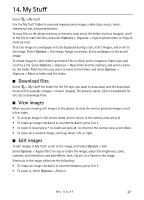Nokia 6790 Nokia 6790 surge User Guide in US English and Spanish - Page 39
Print images, Transfer videos from PC, Tones, Streaming links, Presentations
 |
View all Nokia 6790 manuals
Add to My Manuals
Save this manual to your list of manuals |
Page 39 highlights
■ Print images You can use the phone with a PictBridge-compatible printer using a compatible USB data cable. To print images in My Stuff, scroll to the image, and select Options > Print. ■ Transfer videos from PC To transfer videos from a compatible PC, use a compatible USB data cable or Bluetooth connectivity. The requirements of the PC for video transfer are the following: • Microsoft Windows XP operating system (or later) • Compatible version of Nokia PC Suite • Nokia Video Manager application (add-on application to PC Suite) To transfer videos with Nokia Video Manager, connect the compatible USB data cable or activate Bluetooth connectivity, and select PC Suite as the connection mode. To change the default USB connection mode, select > Settings > Data Cbl. > Data Cable Mode. Nokia Video Manager is optimized for transcoding and transferring video files. For information about transferring video with Nokia Video Manager, see the Nokia Video Manager help. ■ Tones To download songs or audio clips, select > My Stuff > Tones > Download Tones. The browser opens, and you can select a bookmark for the site to download. ■ Streaming links Select > My Stuff > Streaming links > Options > New link to create a new streaming link. Enter the name and web address. Scroll to the link, and select Open. ■ Presentations With presentations, you can view scalable vector graphics (SVG) files, such as cartoons and maps. These files maintain their appearance when printed or viewed with different screen sizes and resolutions. To view SVG files, select > My Stuff > Presentations, scroll to an SVG file, and select Options > Play. 38