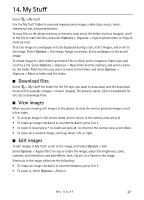Nokia 6790 Nokia 6790 surge User Guide in US English and Spanish - Page 37
View visual content, Station directory, Launch a game or application, Application options
 |
View all Nokia 6790 manuals
Add to My Manuals
Save this manual to your list of manuals |
Page 37 highlights
If there are any saved stations, press the fast-forward or rewind key for the next or previous stations. You can make or answer a call while listening to the radio. The radio is muted when there is an active call. To listen to the radio in the background and go to the standby mode, press the end key. View visual content For availability, costs, and subscription to the service, contact AT&T. To view visual content of the current station, select Options > Start visual service. The station needs to have a visual service ID saved before the service can be used. To end the visual content feed but continue listening to the radio, select Close. Station directory To access the station directory (network service), select Options > Station directory and your location. Radio stations that provide visual content are indicated with . To listen to a station or view a station's details, scroll to it, and select Options > Station > Listen or Details. ■ Launch a game or application Your phone includes some games. Select > Games&Apps and the desired game or application. ■ Application options Update version - to check if a new version of the application is available to download from the web (network service) MEdia net page - to provide further information or additional data for the application from a web page (network service), if available App. access - to restrict the application from accessing the network ■ Download an application Your phone supports J2METM Java applications. Ensure that the application is compatible with your phone before downloading it. Important: Only install and use applications and other software from sources that offer adequate security and protection against harmful software. To download new Java applications and games to your phone, use the Nokia Application Installer from PC Suite, or select > Games&Apps > Options >Download applications; the list of available bookmarks is displayed. For information or the availability of different services and pricing, contact AT&T. 36