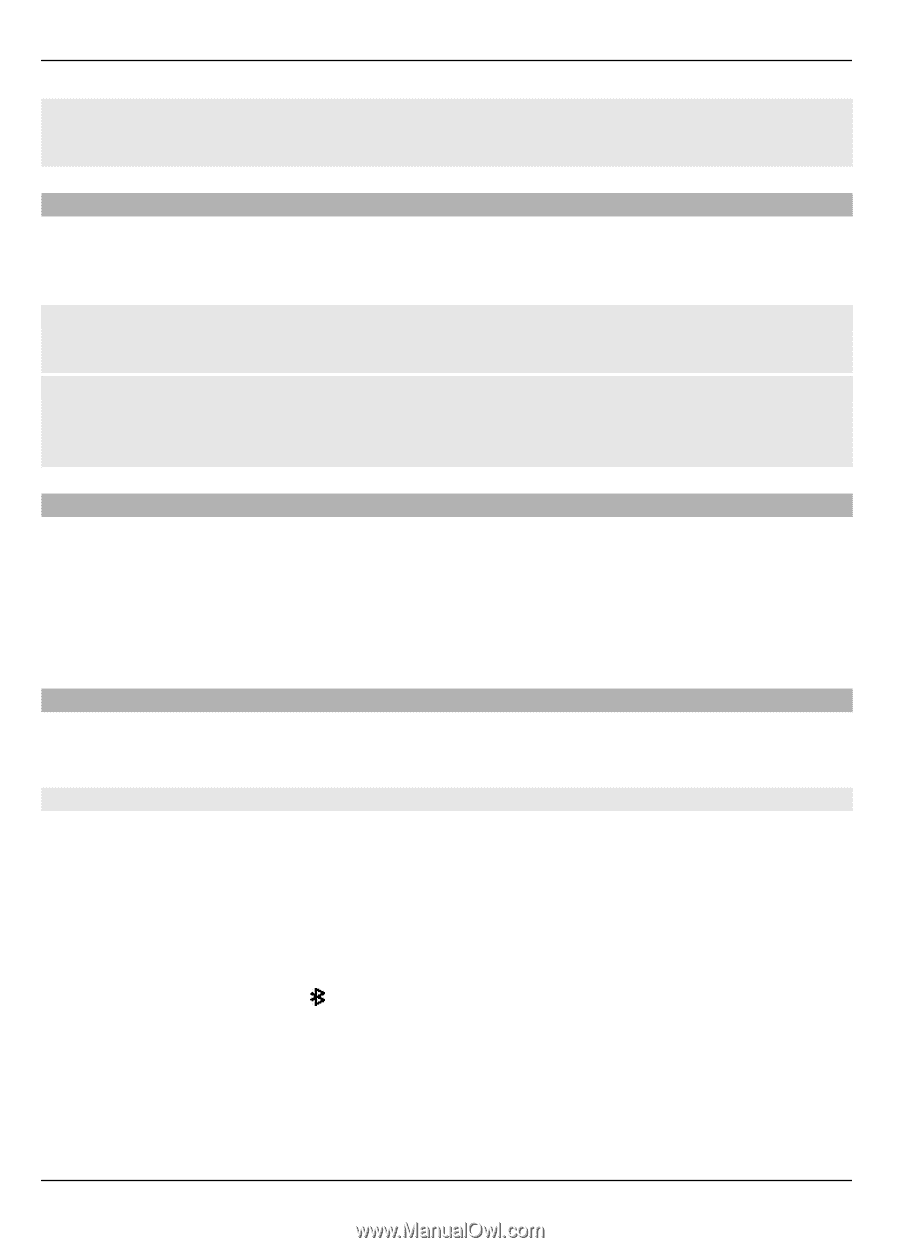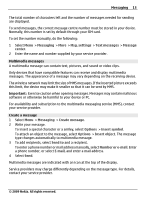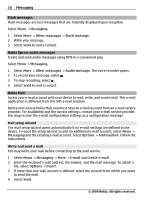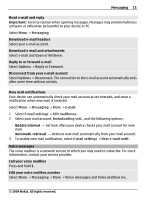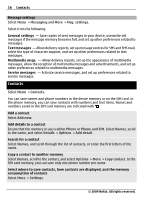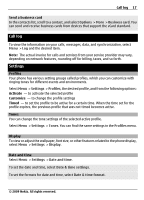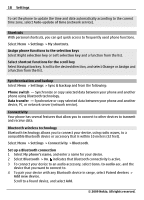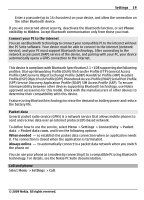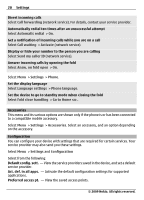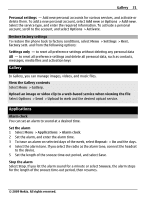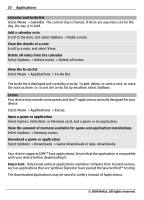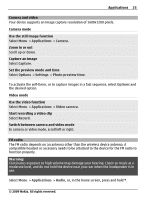Nokia 7020 Nokia 7020 User Guide in Latin America Spanish - Page 18
compatible Bluetooth device or accessory that is within 10 meters 32 feet. - accessories
 |
View all Nokia 7020 manuals
Add to My Manuals
Save this manual to your list of manuals |
Page 18 highlights
18 Settings To set the phone to update the time and date automatically according to the current time zone, select Auto-update of time (network service). Shortcuts With personal shortcuts, you can get quick access to frequently used phone functions. Select Menu > Settings > My shortcuts. Assign phone functions to the selection keys Select Right selection key or Left selection key and a function from the list. Select shortcut functions for the scroll key Select Navigation key. Scroll to the desired direction, and select Change or Assign and a function from the list. Synchronization and backup Select Menu > Settings > Sync & backup and from the following: Phone switch - Synchronize or copy selected data between your phone and another phone using Bluetooth technology. Data transfer - Synchronize or copy selected data between your phone and another device, PC, or network server (network service). Connectivity Your phone has several features that allow you to connect to other devices to transmit and receive data. Bluetooth wireless technology Bluetooth technology allows you to connect your device, using radio waves, to a compatible Bluetooth device or accessory that is within 10 meters (32 feet). Select Menu > Settings > Connectivity > Bluetooth. Set up a Bluetooth connection 1 Select My phone's name, and enter a name for your device. 2 Select Bluetooth > On. indicates that Bluetooth connectivity is active. 3 To connect your device to an audio accessory, select Conn. to audio acc. and the device that you want to connect to. 4 To pair your device with any Bluetooth device in range, select Paired devices > Add new device. Scroll to a found device, and select Add. © 2009 Nokia. All rights reserved.