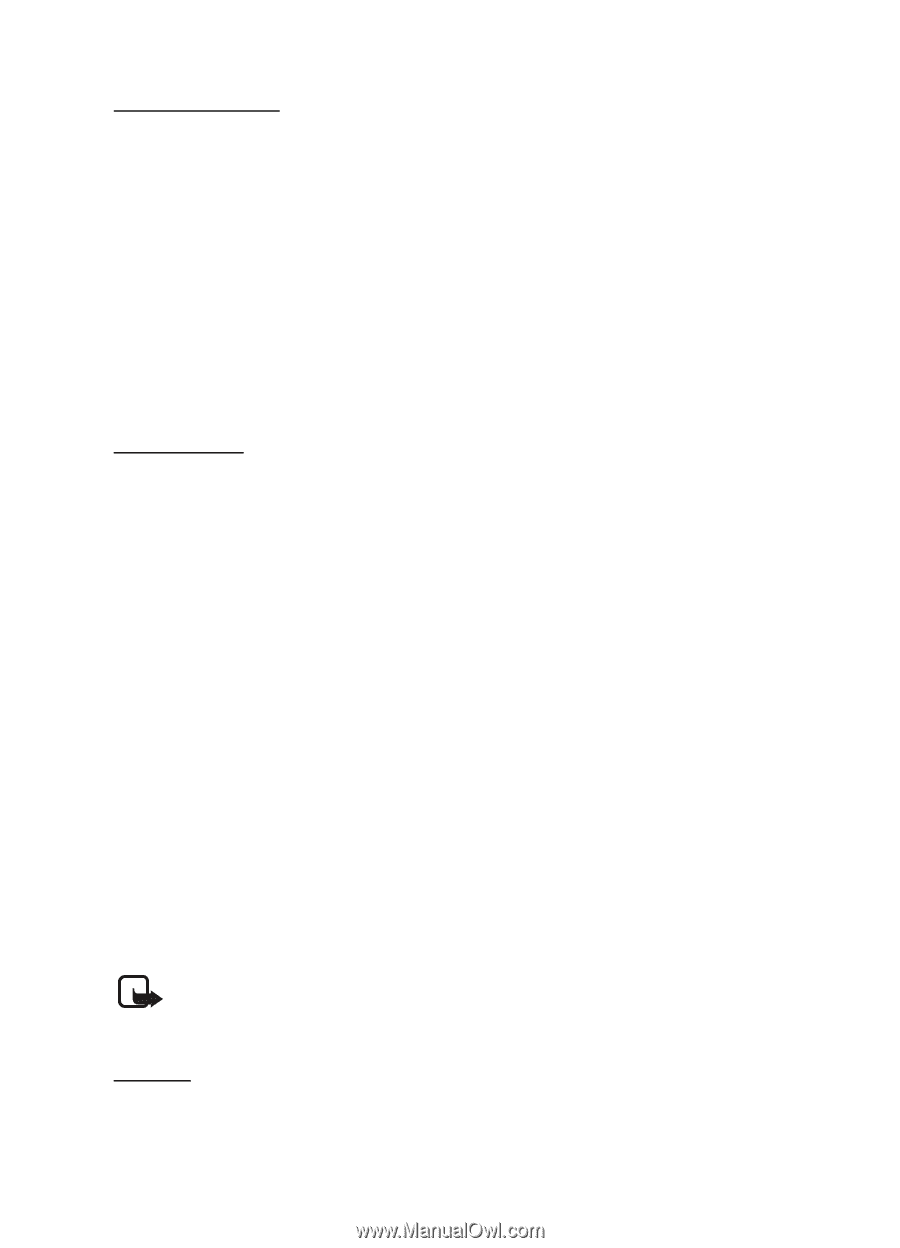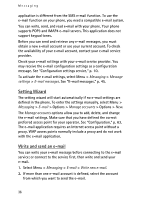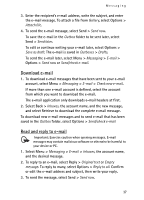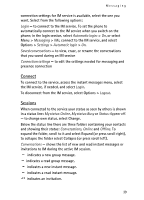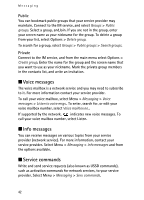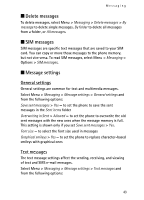Nokia 7390 User Guide - Page 38
Instant messaging (IM), E-mail folders, Spam filter, Access
 |
View all Nokia 7390 manuals
Add to My Manuals
Save this manual to your list of manuals |
Page 38 highlights
Messaging E-mail folders Your phone saves e-mail that you have downloaded from your e-mail account in the Inboxes folder. The Outboxes folder contains the following folders: "Account name" for incoming e-mail, Archive for archiving e-mail, Custom 1-Custom 3 for sorting e-mail, Junk where all spam e-mail is stored, Drafts for saving unfinished e-mail, Outbox for saving e-mail that has not been sent, and Sent items for saving e-mail that has been sent. To manage the folders and their e-mail content, select Options to view the available options of each folder. Spam filter To activate and define a spam filter, select Options > Spam filter > Settings in the main e-mail idle screen. The spam filter allows you to put specific senders on a black or white list. Black list sender messages are filtered to the Junk folder. Unknown and White list sender messages are downloaded into the account inbox. To blacklist a sender, select the e-mail message in the Inboxes folder and Options > Blacklist sender. ■ Instant messaging (IM) With Instant messaging (network service) you can send short, simple text messages to online users. You have to subscribe to a service and register with the IM service you want to use. For more information about signing up for IM services, contact your service provider. To set the required settings for the IM service, see Connection settings in "Access," p. 38. The icons and texts on the display may vary, depending on the IM service. Note: Depending on your IM service, you may not have access to all of the features described in this guide. Access Select Menu > Messaging > IMs. IMs may be replaced by another term depending on the service provider. If more than one set of 38