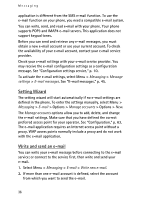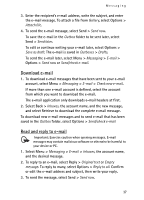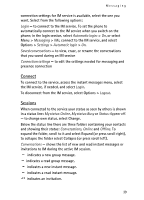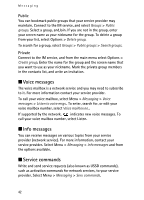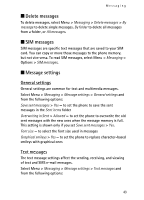Nokia 7390 User Guide - Page 40
Accept or reject an invitation, Read an instant message, Online, Conversations, Groups, Public groups
 |
View all Nokia 7390 manuals
Add to My Manuals
Save this manual to your list of manuals |
Page 40 highlights
Messaging The icons and texts on the display depends on the IM service. Online - shows the number of contacts that are online Offline - shows the number of contacts that are offline To start a conversation, expand the Online or the Offline folder and scroll to the contact with whom you would like to chat and select Chat. To answer an invitation or to reply to a message expand the Conversations folder and scroll to the contact to whom you would like to chat and select Open. To add contacts, see "Add IM contacts," p. 41. Groups > Public groups (not visible if groups are not supported by the network) - the list of bookmarks to public groups provided by the service provider is displayed. To start a IM session with a group, scroll to a group, and select Join. Enter the screen name that you want to use as your nickname in the conversation. When you have successfully joined the group conversation, you can start a group conversation. You can create a private group. See "Groups," p. 41. Search > Users or Groups - to search for other IM users or public groups on the network by phone number, screen name, e-mail address, or name. If you select Groups, you can search for a group by a member in the group, or by group name, topic, or ID. Options > Chat or Join group - to start the conversation when you have found the user or the group that you want. Accept or reject an invitation If you receive a new invitation, to read it, select Read. If more than one invitation is received, select an invitation and Open. To join the private group conversation, select Accept, and enter the screen name you want to use as your nickname. To reject or delete the invitation, select Options > Reject or Delete. Read an instant message If you receive a new message that is not a message associated with an active conversation, New instant message is displayed. To read it, select Read. If more than one message is received, select a message, and Open. 40