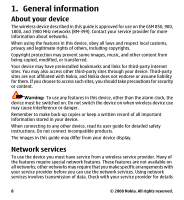Nokia 7510 Supernova Nokia 7510 Supernova User Guide in US English - Page 11
Helpful hints, Software updates, See Restore factory settings, See Nokia support - software download
 |
View all Nokia 7510 Supernova manuals
Add to My Manuals
Save this manual to your list of manuals |
Page 11 highlights
Helpful hints If you have queries with your phone, or you are unsure how your phone should function, refer to the user guide. If this does not help, try the following: ● Reset the phone: switch off the phone, and remove the battery. After a few seconds, insert the battery, and switch on the phone. ● Restore the factory settings. See "Restore factory settings," p. 52. ● Update your phone software with the Nokia Software Updater application, if available. See "Software updates," p. 11. ● Visit a Nokia website, or contact Nokia Care. See "Nokia support," p. 12. If a query remains unresolved, contact your local Nokia Care point for repair options. Before sending your phone for repair, always back up or make a record of data in your phone. Software updates Nokia may produce software updates that may offer new features, enhanced functions, or improved performance. You may be able to request these updates through the Nokia Software Updater PC application. To update the device software, you need the Nokia Software Updater application and a compatible PC with Microsoft Windows 2000, XP or Vista operating system, broadband internet access, and a compatible data cable to connect your device to the PC. To get more information and to download the Nokia Software Updater application, visit www.nokia.com/softwareupdate or your local Nokia website. If software updates over the air are supported by your network, you may also be able to request updates through the phone. See "Software updates over the air," p. 50. Important: Use only services that you trust and that offer adequate security and protection against harmful software. © 2008 Nokia. All rights reserved. 11