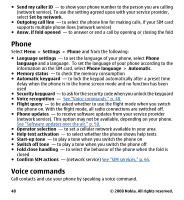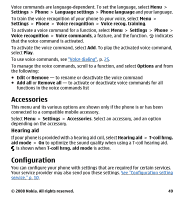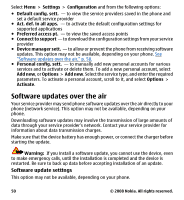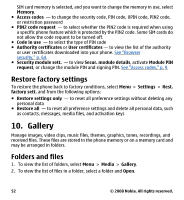Nokia 7510 Supernova Nokia 7510 Supernova User Guide in US English - Page 50
Software updates over the air, Software update settings - service manual
 |
View all Nokia 7510 Supernova manuals
Add to My Manuals
Save this manual to your list of manuals |
Page 50 highlights
Select Menu > Settings > Configuration and from the following options: ● Default config. sett. - to view the service providers saved in the phone and set a default service provider ● Act. def. in all apps. - to activate the default configuration settings for supported applications ● Preferred access pt. - to view the saved access points ● Connect to support - to download the configuration settings from your service provider ● Device manager sett. - to allow or prevent the phone from receiving software updates. This option may not be available, depending on your phone. See "Software updates over the air," p. 50. ● Personal config. sett. - to manually add new personal accounts for various services and to activate or delete them. To add a new personal account, select Add new, or Options > Add new. Select the service type, and enter the required parameters. To activate a personal account, scroll to it, and select Options > Activate. Software updates over the air Your service provider may send phone software updates over the air directly to your phone (network service). This option may not be available, depending on your phone. Downloading software updates may involve the transmission of large amounts of data through your service provider's network. Contact your service provider for information about data transmission charges. Make sure that the device battery has enough power, or connect the charger before starting the update. Warning: If you install a software update, you cannot use the device, even to make emergency calls, until the installation is completed and the device is restarted. Be sure to back up data before accepting installation of an update. Software update settings This option may not be available, depending on your phone. 50 © 2008 Nokia. All rights reserved.