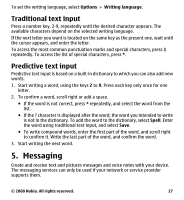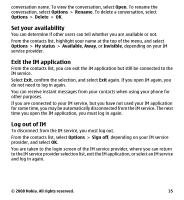Nokia 7510 Supernova Nokia 7510 Supernova User Guide in US English - Page 31
View the Inbox and other folders, Write and send an e-mail, Read an e-mail and reply, Delete an e-mail - software update
 |
View all Nokia 7510 Supernova manuals
Add to My Manuals
Save this manual to your list of manuals |
Page 31 highlights
3. If you wish to stay signed in or receive notification of new e-mail, scroll to the desired option, and select Mark. The setting only applies to the current e-mail account in the E-mail application. View the Inbox and other folders The Inbox view shows the first page of the Inbox folder. To go to the next page of the Inbox folder, select Next page. To navigate from the Inbox folder to another folder, scroll right or left to the desired folder. The first page of that folder loads automatically. To update the content again, select Options > Refresh. To view additional details of an e-mail, select the e-mail. Write and send an e-mail 1. To write an e-mail, in the Inbox folder, select Options > Create. 2. Enter the recipient's e-mail address, a subject, and the e-mail message. To select from a list of recent e-mail addresses, select Insert. 3. To send the e-mail, select Send. Read an e-mail and reply Important: Exercise caution when opening messages. Messages may contain malicious software or otherwise be harmful to your device or PC. 1. When viewing an e-mail, select Options > Reply, Reply to all, or Forward. The e-mail view opens with the appropriate fields completed. 2. Enter the necessary remaining information. 3. To send the e-mail, select Send. Delete an e-mail To delete an e-mail message from the Inbox folder, scroll to the message, and select Options > Delete. To delete an e-mail message you are viewing, select Options > Delete. © 2008 Nokia. All rights reserved. 31