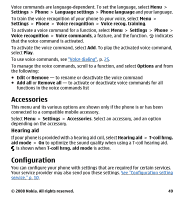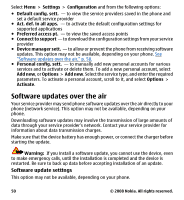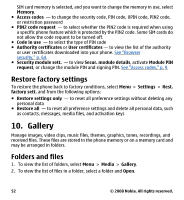Nokia 7510 Supernova Nokia 7510 Supernova User Guide in US English - Page 54
Media, Camera and video, Take a picture, Record a video clip
 |
View all Nokia 7510 Supernova manuals
Add to My Manuals
Save this manual to your list of manuals |
Page 54 highlights
Check memory consumption To check the memory consumption of different data groups and the available memory to install new software on your memory card, select the memory card and Options > Details. 11. Media Camera and video Take pictures or record video clips with the built-in camera. Take a picture To use the still picture function, select Menu > Media > Camera; or, if the video function is on, scroll left or right. To zoom in and out in camera mode, scroll up and down, or press the volume keys. To take a picture, select Capture. The phone saves the pictures on the memory card, if available, or in the phone memory. Keep a safe distance when using the flash. Do not use the flash on people or animals at close range. Do not cover the flash while taking a picture. To take all pictures with the camera flash, select Options > Flash > Flash on; or to activate the flash automatically when the light conditions are dim, select Automatic. To display a picture immediately after you take it, select Options > Settings > Image preview time and the preview time. During the preview time, to take another picture, select Back. To send the picture to another device or to an available service, select Options > Send and from the available options. Your device supports an image capture resolution of up to 1600x1200 pixels. Record a video clip To activate the video function, select Menu > Media > Video; or, if the camera function is on, scroll left or right. 54 © 2008 Nokia. All rights reserved.