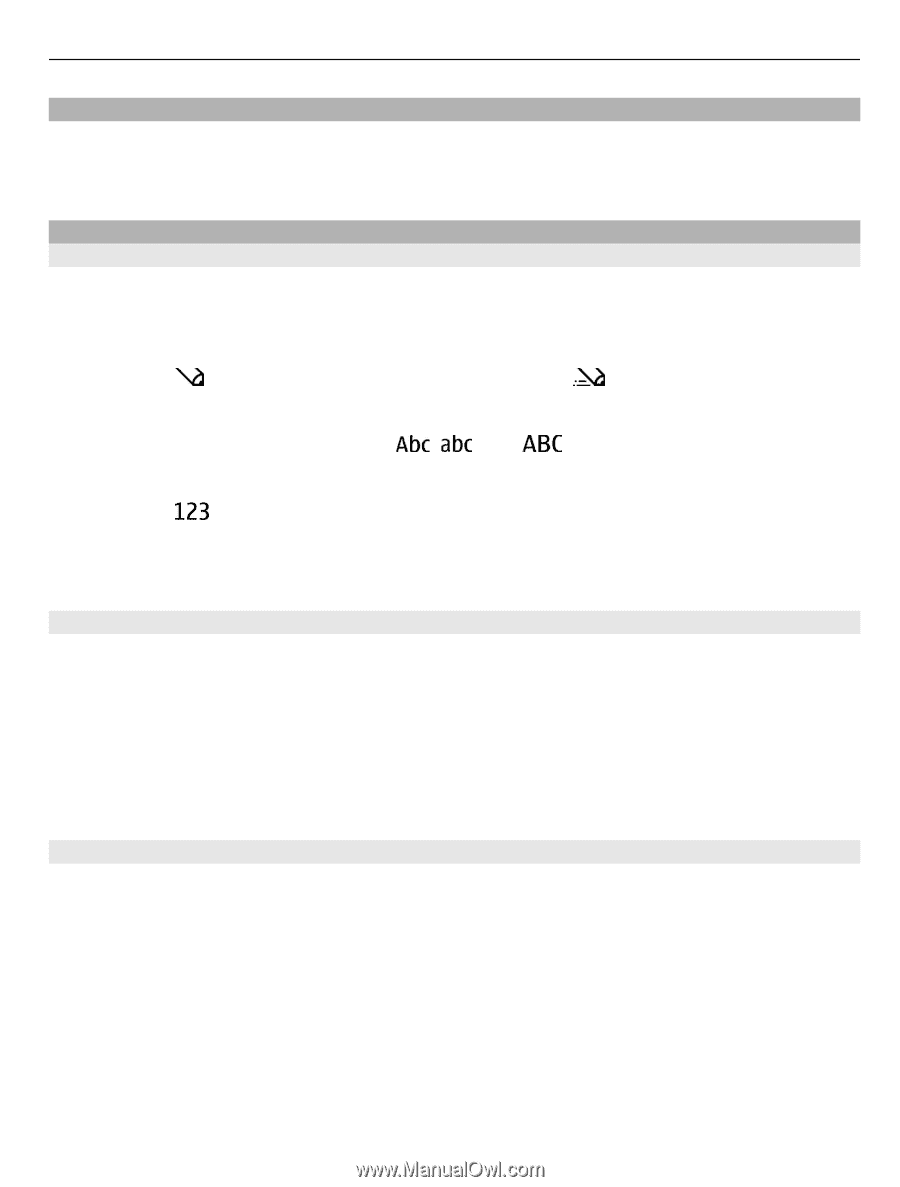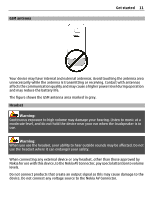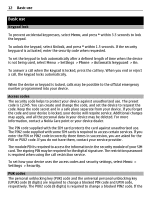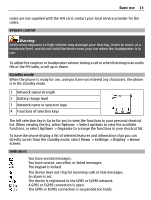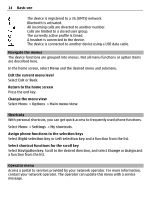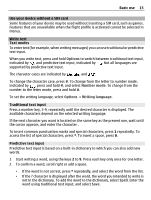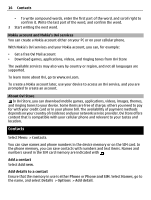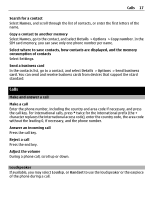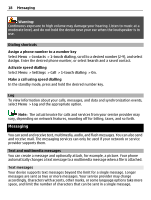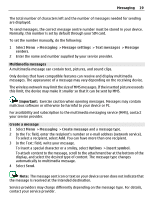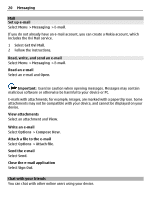Nokia C2-01 Nokia C2-01 User Guide in English - Page 15
Use your device without a SIM card, Write text, Text modes, Traditional text input - games
 |
View all Nokia C2-01 manuals
Add to My Manuals
Save this manual to your list of manuals |
Page 15 highlights
Basic use 15 Use your device without a SIM card Some features of your device may be used without inserting a SIM card, such as games. Features that are unavailable when the flight profile is activated cannot be selected in menus. Write text Text modes To enter text (for example, when writing messages) you can use traditional or predictive text input. When you write text, press and hold Options to switch between traditional text input, indicated by , and predictive text input, indicated by . Not all languages are supported by predictive text input. The character cases are indicated by , , and . To change the character case, press #. To change from the letter to number mode, indicated by , press and hold #, and select Number mode. To change from the number to the letter mode, press and hold #. To set the writing language, select Options > Writing language. Traditional text input Press a number key, 2-9, repeatedly until the desired character is displayed. The available characters depend on the selected writing language. If the next character you want is located on the same key as the present one, wait until the cursor appears, and enter the character . To insert common punctuation marks and special characters, press 1 repeatedly. To access the list of special characters, press *. To insert a space, press 0. Predictive text input Predictive text input is based on a built-in dictionary to which you can also add new words. 1 Start writing a word, using the keys 2 to 9. Press each key only once for one letter. 2 To confirm a word, scroll right or add a space. • If the word is not correct, press * repeatedly, and select the word from the list. • If the ? character is displayed after the word, the word you intended to write is not in the dictionary. To add the word to the dictionary, select Spell. Enter the word using traditional text input, and select Save.